Here is the quick tip by this you can change photo event order in iTunes. Photo events that appear in iTunes when syncing your iPhone, iPad, or iPod Touch may not show up the way you ultimately wish them to. This hint from Mac OS X Hints explains how you can use iPhoto to change the sort order of your events and have them show up properly in iTunes when you sync your iOS devices.
To change the order of events as they appear in iTunes, you must first change the order of your events in iPhoto. Open iPhoto and choose Events from the sidebar (under Library at the top of the list). From this view you can drag events into any order you wish.
The default view is by date, but using the menu bar > View > Sort Events option, you can change the order to sort by Title, Keyword, Rating, or manually (which will be selected automatically if you drag an event and change its order).
To see your changes in iTunes, you must quit iTunes and reopen it. The changes should appear when your iOS device reconnects under the Devices section of the iTunes sidebar.
Note: The same applies to changing the order of the Faces portion of iTunes’ photo sync.
News From reviews.cnet.com
[ttjad keyword=”ipod-touch”]


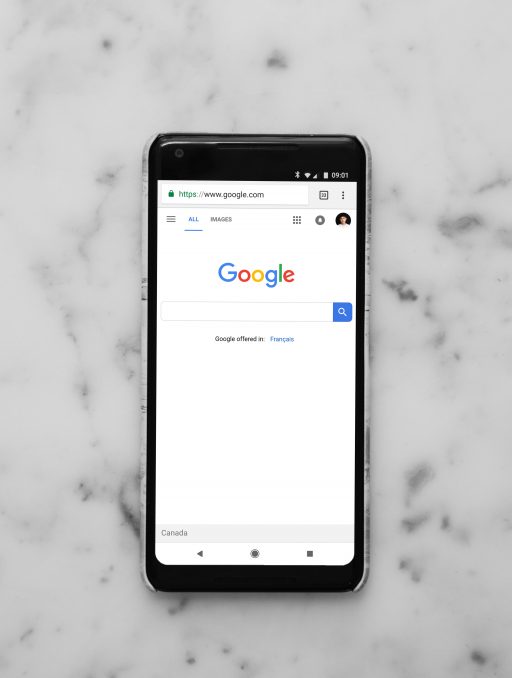
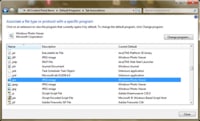
![Read more about the article [Tutorial] How To Automatically Logon To Windows 7](https://thetechjournal.com/wp-content/uploads/2012/02/windows-7-password-remove-512x290.jpg)