You want to view an article or web page but the page does not appear in your web browser? It was deleted or the site hosting it is unavailable? There are different ways to find a page not found. First, search engines like Bing or Google use robots which roam the Internet and record the visited pages in what is called a cache. By accessing the cache of search engines, it is possible to find a web page or an article and view its content. The page will be as it was at the time robots crawled the page. WayBackMachine service works much the same way except that it keeps a history of a web page which is a phenomenal opportunity to go back in time and see how a webpage was several years ago. This can also be a way to find a web page or site that has disappeared. Finally, if a site is unavailable because it is overloaded, nothing like the Coral CDN free service that lets you streamline and pool requests to the server that contains the page you want to reach.
Use Google Cache
When the Google search engine robots roam the Internet, they record the visited pages. By browsing the Google cache, it is possible to find a web page or an article that it’s not available any more. The page will be as it was at the time Google robots crawled that page. Here is what you need to do
Step 1: Go to Google (or click in the Google search box on your web browser).
Step 2: In the search box, type the page address or find the title of the article and the name of the site and the click Search button
Step 3: From Google search results page hover mouse over the double arrow that appears next to the page and click on that arrow.
Step 4: On the right side of the window, a preview of the page is displayed. Click the link Cached to open the cached version recorded by Google.
Step 5: The saved page is displayed by Google. Note that the images on the page may be missing because the robots will only save the text.
Use Bing Cache
As for Google, the Bing search engine robots also record the visited pages and store them in cache. If you can not find a page in the Google cache, it is most likely that you will find it in Bing’s which robots do not have the same crawel frequency. To do that follow steps below
Step 1: Visit Bing website (or click in the Bing search box of your web browser).
Step 2: In the search box, type the page address or find the title of the article and the name of the site and the click Search button
Step 3: From Bing search results page click on the link Cached page to open cached version of that page recorded by Bing.
Step 5: Page or Web site cached by Bing is displayed. Note that the images on the page may be missing because the robots will only save the text.
Use the service WayBackMachine
WayBackMachine is a free service that lets you go back in time and see how a web page was in the past. This can also be a way to find a web page or site that has disappeared.
Step 1: In your Web browser, go to the address http://www.archive.org
Step 2: In the section WayBackMachine, enter the address of the page to find and click the Take Me Back.
Step 3: The list of shots is displayed in a calendar. Click on a date the page was.
Step 4: Page is displayed, as it was at the chosen date.
Use the Coral CDN service
You try to access a website but it is slow and seems overloaded? The pages take forever to appear? Using the free P2P Coral CDN proxy, you will be able to easily access a page that does not appear in your web browser. Coral CDN is a network of computers spread around the globe that cache and lessens the number of queries to Web sites. Using this service requires no installation and runs through your Web browser. To get started follow steps below
Step 1: In your web browser, enter the address of the page you want displayed.
Step 2: At the end of the field of the desired page, add the parameter .nyud.net. For http://thetechjournal.com, the address becomes http://thetechjournal.com.nyud.net . If the page is http://thetechjournal.com/category/how-to, the address would be http://thetechjournal.com.nyud.net/category/how-to
Step 3: Confirm that entered address in your web browser by Enter and the requested Web page is displayed.
[ttjad keyword=”all-in-one-desktops”]

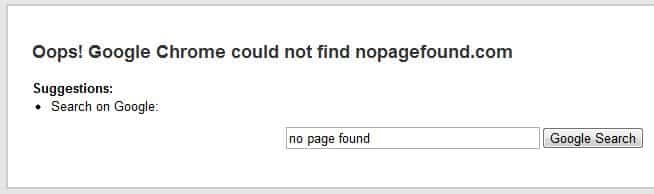
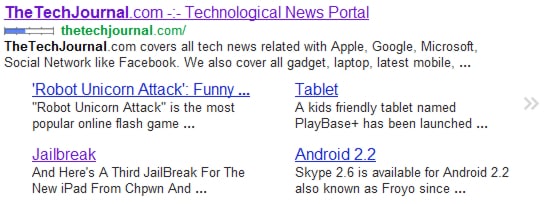
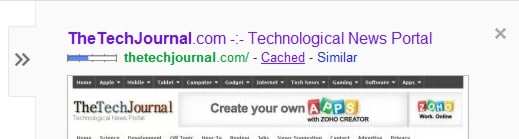
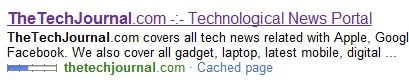
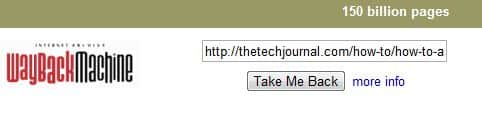
![Read more about the article [Tutorial] How To Reduce Latency For Video Games](https://thetechjournal.com/wp-content/uploads/2012/05/latency-logo.jpg)
![Read more about the article [Tips] How To Make Your Smartphones And Tablets Last Longer](https://thetechjournal.com/wp-content/uploads/2012/11/lifetime-of-devices-ttj-logo-512x246.jpg)
![Read more about the article [Tutorial] How To Add ‘God Mode’ Control Panel in Windows 7](https://thetechjournal.com/wp-content/uploads/2012/02/contorl-panel-god-mode-512x304.jpg)