If you found certain data on internet and it contains a lot of data which will consume you a lot of time to add it manually you can simply import any table form any web page directly into Microsoft Excel Spreadsheet. Microsoft Excel allows you to copy a table and paste its content into Excel table or cell and in this tutorial I will show you how t achieve that goal.
Step 1: Open Internet Explorer and go to web site from which you want to get a table with results. With you left mouse select the table rows you want.
Step 2: Once you have selected desired table rows from your web page click the right mouse button on that selection and choose Copy.
Step 3: Now Open Microsoft Excel. Right mouse click on Excel table or cell where you want to add data from web page and from context menu choose Paste.
Step 4: The table from web page is then pasted into the Excel table and position of columns and rows is observed.
Step 5: Click on the tag that appears at the bottom right of your table (see image below) and then click Match Destination Formatting to remove the formatting of the table and keep only the text.
Step 6: All formatting is removed. Only plain text is kept. Your table is now added to your Excel file.
[ttjad keyword=”microsoft”]

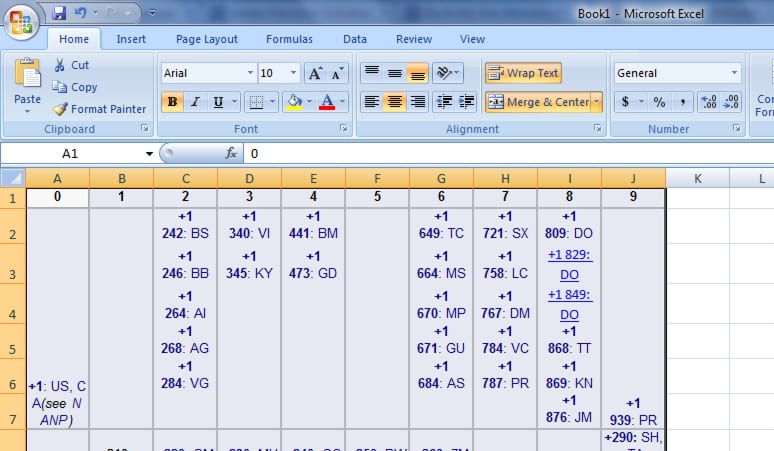
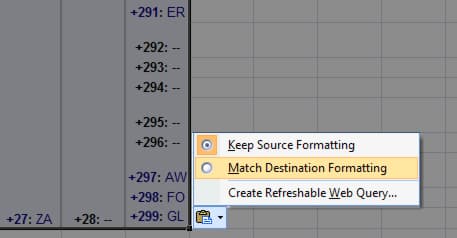
![Read more about the article [Tutorial] How To Define Default Saving Format In Word 2007/2010](https://thetechjournal.com/wp-content/uploads/2012/02/word-default-format-512x229.jpg)
![Read more about the article [Tutorial] How To Schedule Google+ Posts In Chrome](https://thetechjournal.com/wp-content/uploads/2012/05/google+-do-share-logo-512x157.jpg)
![Read more about the article [Tutorial] How To Automate Your Android Device With Microsoft on{X} App](https://thetechjournal.com/wp-content/uploads/2012/06/recipes-android-device.jpg)