Adding an additional keyboard on your iPhone, iPad or iPod in your native language can be very useful because it will help you to type your messages much quicker. In this tutorial I will show you how you can add additional keyboards in any iOS device.
To get started follow steps below.
Step 1: From your home screen, open Settings and then tap on General.
Step 2: Scroll down the options and then tap on Keyboard.
Step 3: Inside the Keyboard menu, you will see the number of keyboards you are currently using. Tap on Keyboards to add a new one.
Step 4: In the new window, tap on Add New Keyboard.
Step 5: Now, from the list of pre-installed keyboards select the one you want to add.
Step 6: To try out your new keyboard, open any application you use for writing e.g. Messages, and on your keyboard tap on Globe Icon located in bottom left.
Step 7: If you use only two keyboards, it will automatically switch to the other one. If you have more than two, tap and hold the globe icon and a menu will appear showing you all available keyboards you have installed.
Step 8: Tap on the keyboard you want and start typing.
Let us know, whether you found this tutorial useful or not.
[ttjad keyword=”ipod-touch”]

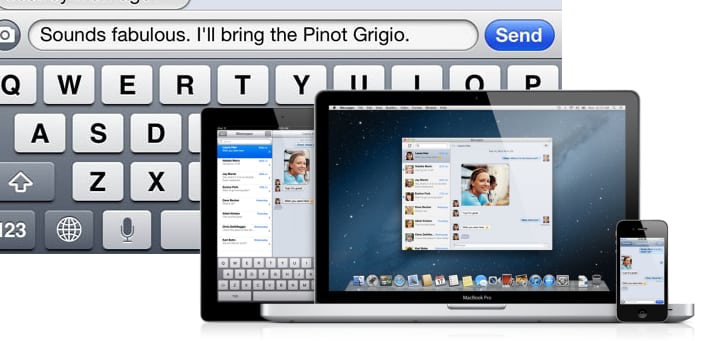
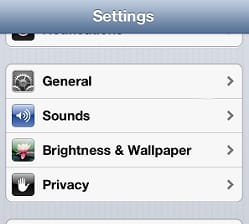

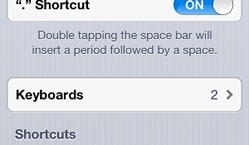
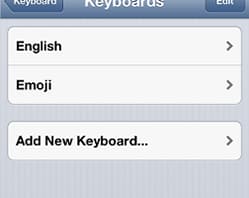
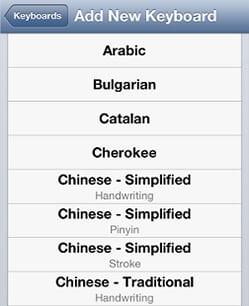
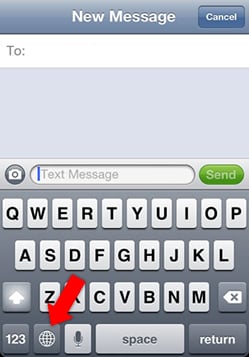
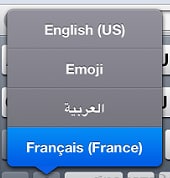
![Read more about the article [Tutorial] How To Integrate Facebook Into Gmail](https://thetechjournal.com/wp-content/uploads/2012/05/settings-gmail.jpg)
![Read more about the article [Tutorial] How To Integrate Facebook Chat Into Mac OS X iChat](https://thetechjournal.com/wp-content/uploads/2012/03/messenger-ichat-512x205.jpg)
![Read more about the article [Tutorial] How To Personalize Command Prompt In Windows 7](https://thetechjournal.com/wp-content/uploads/2012/04/command-prompt-green-logo-512x256.jpg)