If you got bored with simple design of Google Chrome new tab, there is an easy way to make it more interesting with app called Awesome New Tab Page. With this app you can add much more functionality (or shortcut links to applications) to the new Google browser tab and in this tutorial I will show you how.
With Microsoft’s Metro looks like interface, Awesome new tab Page allows you to customize the new tab and even add widgets. Installation is as simple as adding the app from the Chrome app store. Once done, you will see that, when you click on the new tab option, space appears completely configurable.
To organize things, you need to unlock them by clicking on lock icon located at the left side of your screen. Then you can move, delete or edit anything you like.
To create a new icon, you must click on one of the empty boxes. Then enter the URL you want to target and add 128 x 128 pixels icon to customize the appearance of the link.
If we wish to add more useful features inside new tabs, you can download additional widgets from the Download Widgets section located at the left side of your screen.
The little effort you need to spend in customizing Google Chrome new tab is worth, because you will have a very comprehensive menu from which you can access all content you use frequently on your computer. Please share with us your impressions and opinions about this Google Chrome add-on and tell us what you think.
[ttjad keyword=”all-in-one-desktops”]


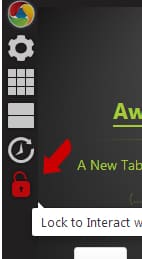
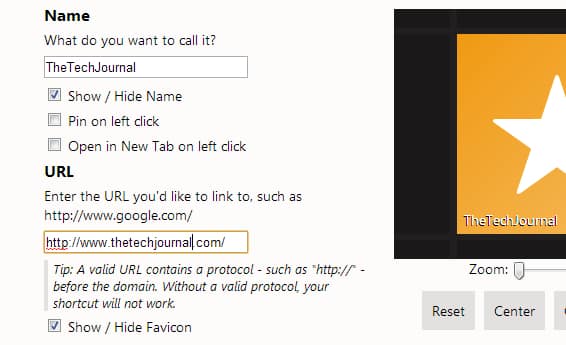
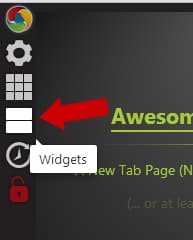
![Read more about the article [Tutorial] How To Disable Auto-Update Of Android Apps](https://thetechjournal.com/wp-content/uploads/2014/11/GPS-432x768.png)
![Read more about the article [Tutorial] How To Easily Move Software From One Drive To Another – Windows](https://thetechjournal.com/wp-content/uploads/2012/09/icon-rrr-asd6a5s4d65as4d5sa-512x429.jpg)
![Read more about the article [Tutorial] How To Fix A PlayStation’s Laser Eye Successfully By Yourself](https://thetechjournal.com/wp-content/uploads/2012/04/clean-ps-laser-lens-512x300.jpg)