A new version of Android called Jelly Bean brings many new features which are being ported to custom ROMs. And there is one feature I really found incredibly useful. It’s the Jelly Bean keyboard that can be imported in Ice Cream Sandwich. This new keyboard brings a better prediction algorithm. It also sports different styles, which many of you will probably like. That’s why I will show you how to install it on your Android 4.0 Ice Cream Sandwich device and enjoy faster typing.
To install the Jelly Bean keyboard on your Android 4.0 Ice Cream Sandwich device follow steps below
Step 1: First go to Google Play and download the Jelly Bean Keyboard.
Step 2: Once the installation in complete, go to Settings and then tap on Language & Input.
Step 3: Now scroll down and look for Jelly Bean keyboard (port). Once you find it, tap in the check box to the left to enable it.
NOTE: If you can’t see Jelly Bean keyboard inside your list make sure that Language is set to English (United States). I had my set to English (United Kingdom) and I was not able to see Jelly Bean keyboard inside the list on the first try. Once I switched to United States it showed up.
Step 4: Now randomly open any app you wish (where you can type text) and then press and hold on the text input area.
Step 5: Now from the offered list of input methods, choose Jelly Bean keyboard.
NOTE: If you have a Samsung device with TouchWiz (e.g. Samsung Galaxy Note) you can select your preferred input method from the notification shade at the top of the screen. Simply slide down the shade and tap on Select input method.
You are done. Let us know in comment section below about your opinion. Tell us, whether you will keep the Jelly Bean keyboard instead of your previous one or not?
[ttjad keyword=”android-phone”]


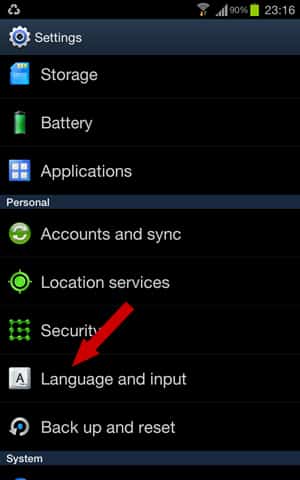
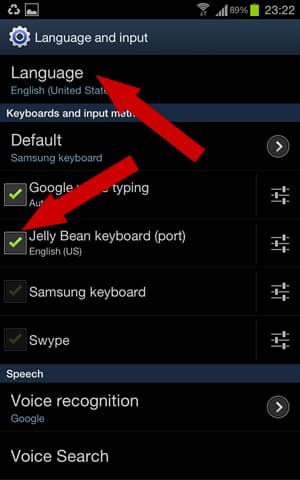
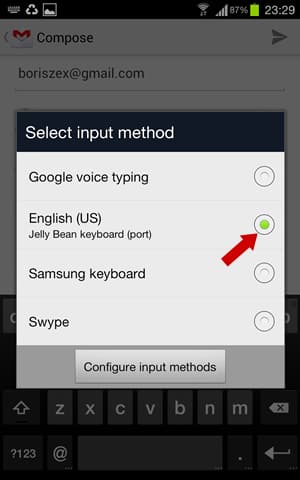
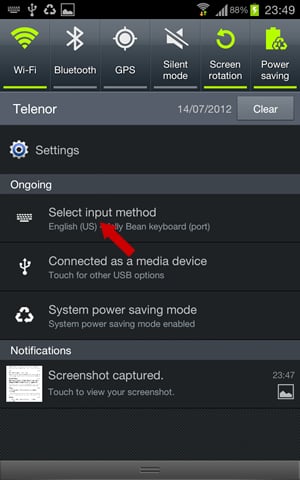
![Read more about the article [Tutorial] How To Defragment Your Hard Drive](https://thetechjournal.com/wp-content/uploads/2012/02/windows-defrag-default-512x326.jpg)
![Read more about the article [Tutorial] How To Make A Good Voice/Sound Recording on Mac](https://thetechjournal.com/wp-content/uploads/2012/04/garageband-voice-recording-logo-512x239.jpg)
![Read more about the article [Tutorial] How To Safely Delete The Windows.old Folder In Windows 8?](https://thetechjournal.com/wp-content/uploads/2012/11/disk-cleanup-search-field-asde546556465w4r65we4rs-512x166.jpg)