When you install Windows 8 for the first time, the default keyboard layout will be English (United States). If you need to use a different keyboard layout, you can easily add new ones in Windows 8, and in this tutorial I will show you how to do that.
To get started follow the steps below.
Step 1: Press Win+C on your keyboard to lunch the Charm bar and then choose Settings.
Step 2: Now select Change PC Settings.
Step 3: From left pane select the General section.
Step 4: From the right pane, under Language, click on Language preferences link.
Step 5: When new window opens up, under your default keyboard layout click on Options located on the right side.
Step 6: Under Input method, click on Add an input method link.
Step 7: From the list of available input methods, select your keyboard layout and then click on the Add button.
Step 8: Now, click on the Save button located in bottom right.
Step 9: A small option menu will appear inside your system tray (next to your clock), allowing you to switch between keyboards you have previously configured.
Step 10: Repeat above steps if you wish to add additional keyboard layouts.
Visit our Windows 8 tutorial section for more tips and tricks.
[ttjad keyword=”windows-tablet”]

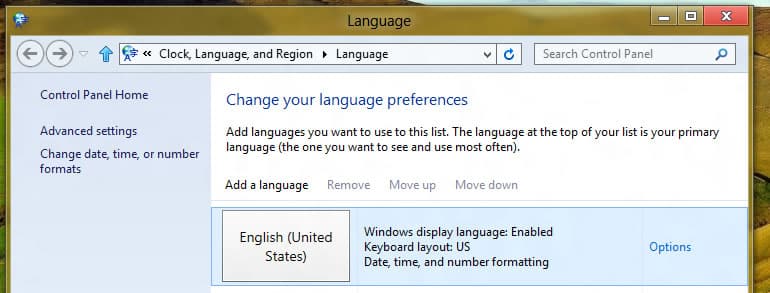

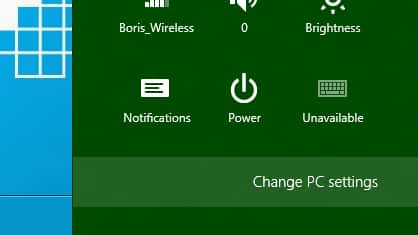
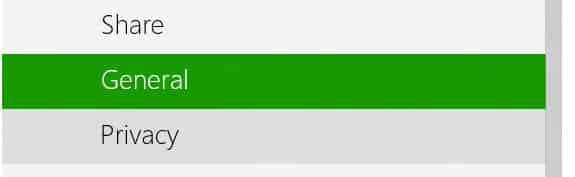
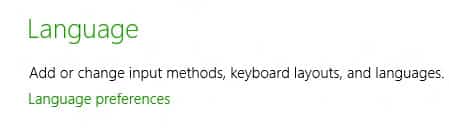
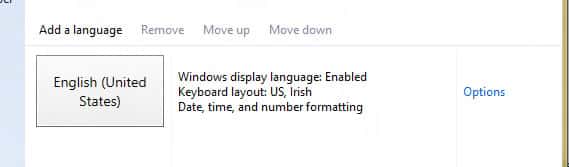
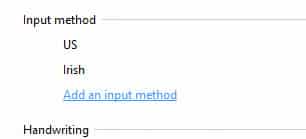
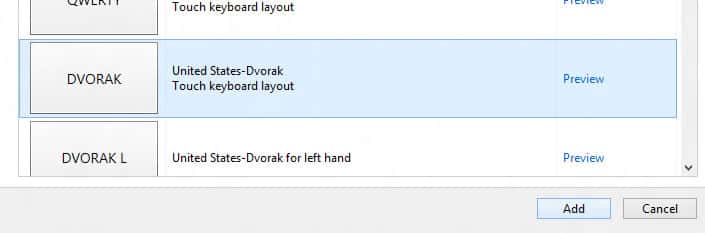
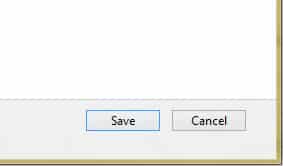
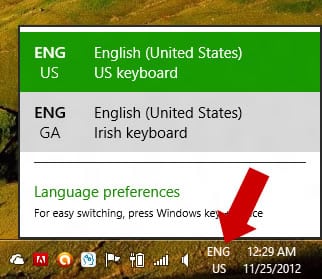
![Read more about the article [Tutorial] How To Create A Location-Based Reminder In iPhone iOS 5](https://thetechjournal.com/wp-content/uploads/2012/03/ios-5-reminder-512x234.jpg)
![Read more about the article [Tutorial] How To Find and Recover Lost Mozilla Firefox Bookmark](https://thetechjournal.com/wp-content/uploads/2012/03/folder-options-show.jpg)
![Read more about the article [Tutorial] How To Backup Photos From Instagram](https://thetechjournal.com/wp-content/uploads/2013/01/advanced-a64edw87rw98.jpg)