Storing files in cloud storage services like Dropbox, Google Drive and others have become very easy now a days. But, the experience of using the cloud storage services isn’t the same over different platforms. People are always trying to enhance the experience through different applications. Cloudpipes for Dropbox is a similar app for users of the leading cloud storage service. This app will automate file transfers between your Dropbox and your Android device. In this tutorial I will show you how.
To get started follow steps below.
Step 1: From your Android device go to Google Play and download Cloudpipes for Dropbox app.
Step 2: Once the app is installed, run the app and login with your Dropbox login details.
Step 3: Now tap on the menu button and from drop down menu select Add Pipe option.
Step 4: Tap on Name field and give a name to your pipe. Then under Type select Download in order to transfer files from Dropbox to your device or choose Upload to transfer files from your device to Dropbox.
Step 5: Under Source location and Destination Location select folders where from and where to you want to transfer your files respectively.
Step 6: Under Operation you must select whether you will be Copying your Moving your files.
Step 7: Under File Filter field, using wild cards you can specify which file types you want to transfer.
Step 8: Now under Schedule you can specify how often you want to transfer your files. It can drastically affect on your device’s battery life so make sure you don’t schedule it less than 35 minutes.
Step 9: Once you are done with all configurations tap on Save.
Step 10: From the app’s home screen, tap on menu button and from drop down menu select Settings.
Step 11: In here you can adjust Power settings, Download settings, Interface etc.
Step 12: If you tap on Dropbox tab you can edit some other options such as creating new folders or deleting your files and folders.
Step 13: Now tap on Transfers tab where you can track all logs and your previous file transfers over Cloudpipes.
[ttjad keyword=”android-device”]




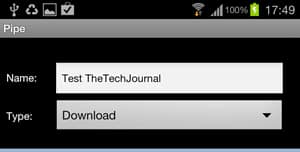
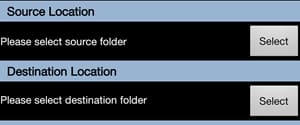
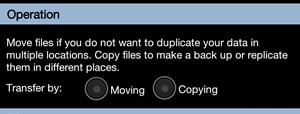
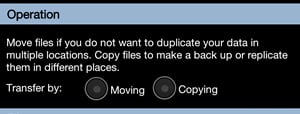
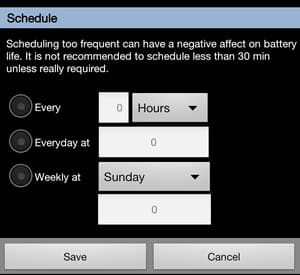
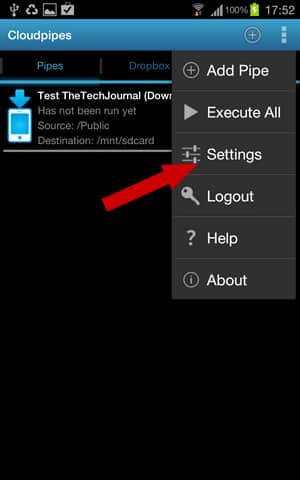
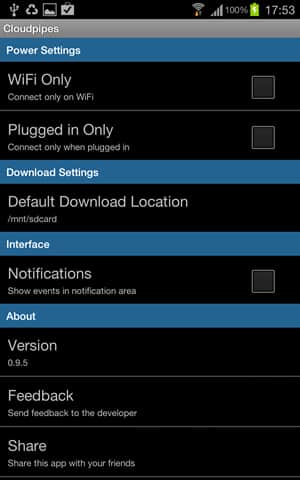
![Read more about the article [Tips] Necessary Apps To Protect Your Android Smartphone](https://thetechjournal.com/wp-content/uploads/2012/05/android-security-logo-512x256.jpg)
![Read more about the article [Tutorial] How To Safely Share A Password With LastPass?](https://thetechjournal.com/wp-content/uploads/2012/11/lastpass-share-password-ttj-logo-512x270.jpg)
![Read more about the article [Tutorial] How To Use Your Android Phone As Web Camera – Windows](https://thetechjournal.com/wp-content/uploads/2012/07/android-webcam-laptop-512x213.jpg)