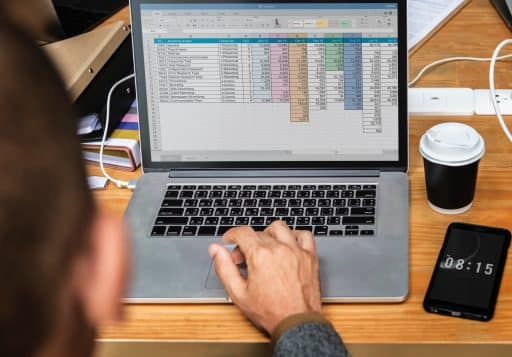When you no more use a certain software on your computer you can uninstall it. On the one hand you can free up a disk space, and secondly you will alleviate your computer in case of software that works in the background and therefore uses the resources of your computer. When you are uninstalling a software in Windows you are using Add/Remove Programs tool which is available in the Control Panel. Although this tool is practical, it is far from being fully effective because it often happens that after uninstalling a software, there are still some traces of software left on your computer. In this tutorial I will show you how to use a free tool called Revo Uninstaller and completely uninstall a software including a registry, folders, hidden files or other traces it left.
Before proceeding to below steps make sure you download Revo software for Windows from this link and install it on your computer. Once installation finished continue following steps below.
Step 1: Start the Revo application by opening its icon from desktop or Start menu.
Step 2: Once the app is opened the list of installed software is displayed. Click View and then from drop down menu click Details to display installation date and size next to each software.
Step 3: Now select the software to properly remove from your computer and click Uninstall.
Step 4: In a window that appears confirm the operation by clicking Yes.
Step 5: You can then choose how to uninstall the software. Choose the Advanced option and then click Next button.
Step 6: Revo Uninstaller creates a restore point which you can use to go back to if something goes wrong.
Step 7: Click Yes to confirm that you want to completely remove your software.
Step 8: Software uninstallation is then lunched and you should follow on-screen suggestion.
Step 9: Once the uninstallation is complete, return to the interface of Revo Uninstaller and click Next.
Step 10: Revo Uninstaller analyzes your computer after uninstallation to find the traces. Click Next to continue.
Step 11: The elements found in the registry are then displayed as a tree. Click Select All to select all. Uncheck the ones you want to keep.
Step 12: Click the Delete button and then confirm by clicking Yes.
Step 13: Finally, click Next and then Finish. All traces of uninstalled software were then deleted.
Step 14: Another great thing about Revo is that you can uninstall all files and traces of software, even if no longer appears in the list of installed software. To do, from main Revo window click on Hunter Mode option located at the top.
Step 15: A blue target marker will appear on your screen. Left mouse click on him and drag it over software who is no longer exist in installed software list.
Step 16: A tooltip window will appear telling you a name of the software and its path.
Step 17: Release the mouse button over him and in the context menu that appears, click the Uninstall button.
You are done! Repeat the above operations for any other software which you want to uninstall from Windows completely and remove all its traces.
[ttjad keyword=”all-in-one-desktops”]

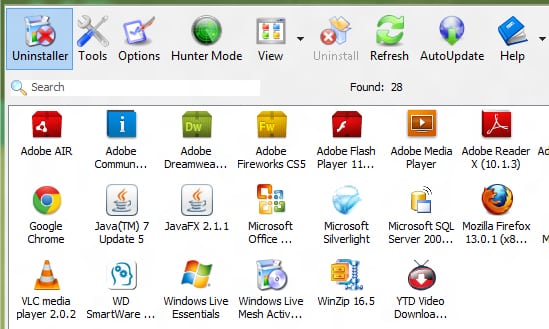
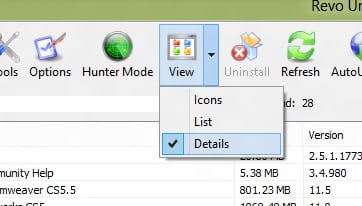


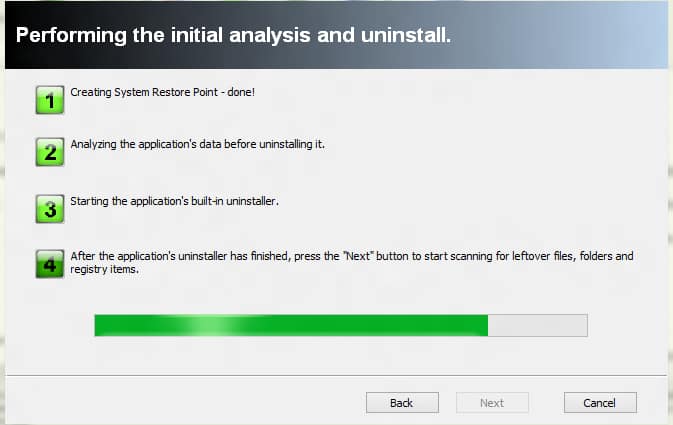
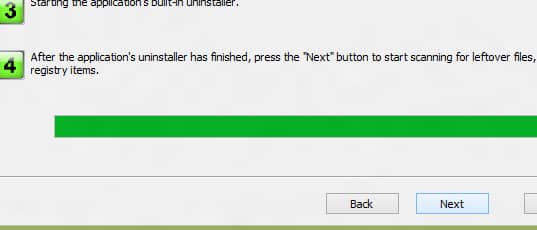
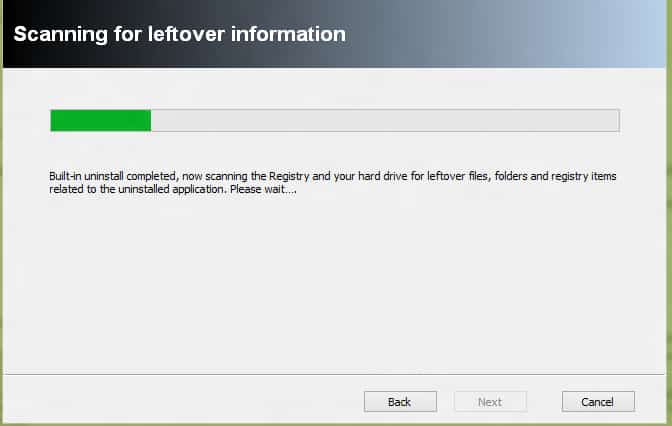
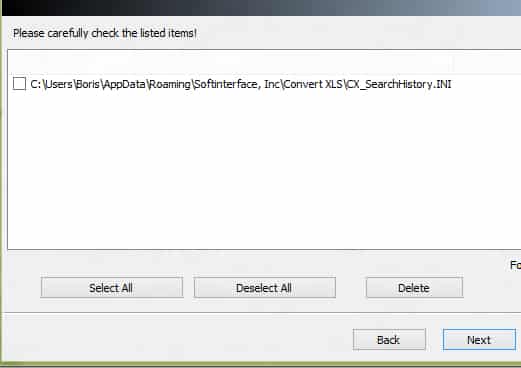
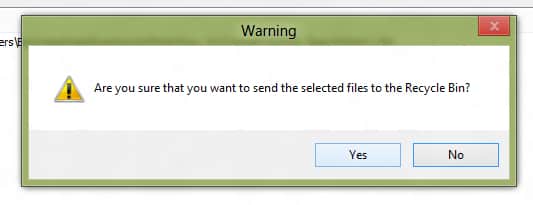



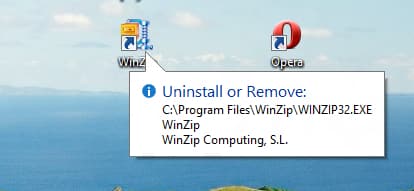
![Read more about the article [Tutorial] How To Turn Off Or Restart A Remote Computer](https://thetechjournal.com/wp-content/uploads/2012/04/remote-registry.jpg)