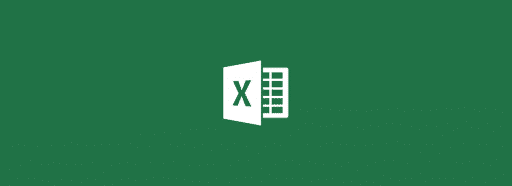Google’s new privacy policy is now live which will allow Google to share your data across various Google services. Although this helps Google to wrap up their many different Privacy Policy into one and as they say give their users better services many of you probably won’t like this. If you have thinking of ditching Google you will need to close your account but also make sure you backup your data. This tutorial will lead your step by step in that process and help you to not make any mistakes.
To backup and delete your Google account follow steps below
Step 1: Login into your Google profile and go to Google.com
Step 2: From top right corner of your browser click on your profile picture and from dropdown menu choose Account Settings
Step 3: First we gone backup our Google Data. For that from left navigation choose Data Liberation
Step 4: In here Google lets you save a backup of your photos, profile information, contacts, circles, stream posts, and Buzz posts to your computer. If you want to download data from specific source simply choose one from links below. If you want to download all of it click Download your data blue button.
Step 5: Click Create archive button and Google will offer you to download all your data in .zip format. Save it on your computer.
Step 6: Now go back to Account Settings again and from left navigation choose Account Overview
Step 7: Scroll down at the bottom of your Profile settings page and click on Close entire account and delete all services and info associated with it
Step 8: Check all the services you want to delete, type a password and also make sure you check last two fields where you confirm you want to delete your Google profile
Step 9: Once done, click Delete Google Account. From now on your Google account won’t exist anymore.
If you change your mind and you need Google profile again, you can use data which we did backup and import only those data which you want to share.
[ttjad]


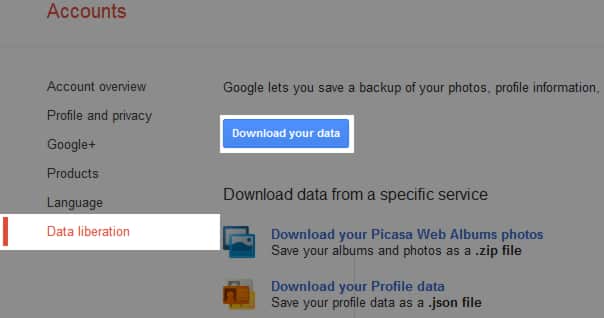
![Read more about the article [Tutorial] How To Take Screenshot Of An Android Phone In Windows 7](https://thetechjournal.com/wp-content/uploads/2012/05/android-windows-logo-512x268.jpg)
![Read more about the article [Tutorial] How To Move Playlists From Your iPhone To Your Computer](https://thetechjournal.com/wp-content/uploads/2012/11/add-playlsist-as5d48e8ee89w7r.jpg)