Do you want to secure and back up all the photos you posted with Instagram? You can easily do this with a free online tool called Instaport. By using this web app you can save and download all your Instagram photos into a ZIP archive. This tutorial will show you how to do that.
Step 1: In your Web browser, go to the address http://www.instaport.me
Step 2: Click Sign in with Instagram orange button.
Step 3: Enter your username and password and click Login button.
Step 4: Click Authorize to authorize Instaport to access your Instagram account.
Step 5: When you return back to instaport.me account page, verify that the Download .zip file is selected and click Start Export.
Note: If you click Advanced Options you can choose specific photos that you want to back up.
Step 6: The backup process begins. Note that this may take several minutes to a few hours, depending on how many photos you have uploaded to your Instagram account. Once the backup is complete, the service offers you to download a compressed file which contains all your photos. Click the Download Photos orange button.
Step 7: Save the file on your hard disk.
The process is complete. You now have all your photos from Instagram backed up.
[ttjad keyword=”ipad”]

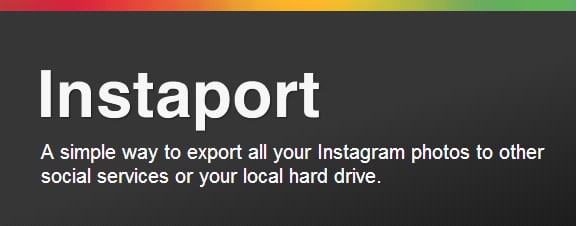
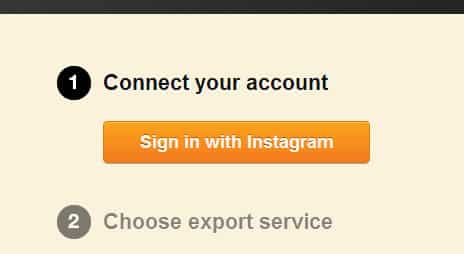
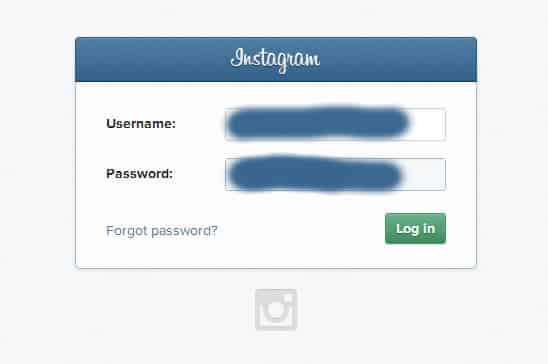
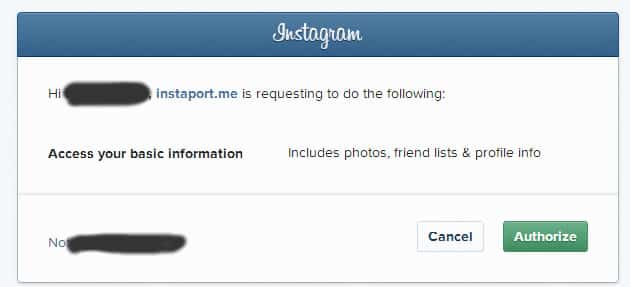
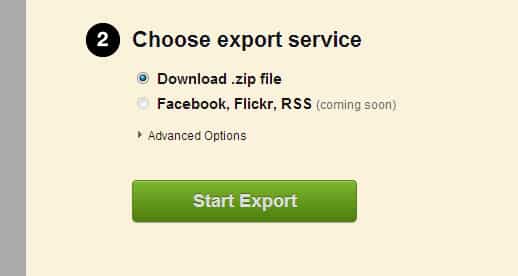
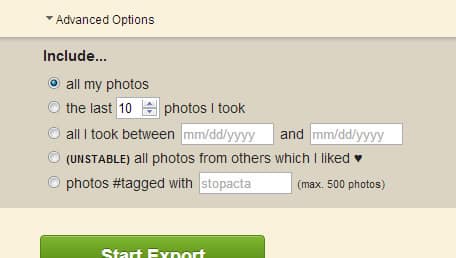
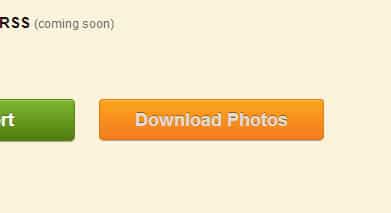
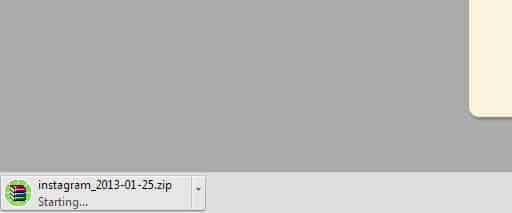
![Read more about the article [Tutorial] How To Re-Authorize Opening Of External Applications From Google Chrome](https://thetechjournal.com/wp-content/uploads/2013/01/protocol-hendler-as54d654ewr89we7r98.jpg)
![Read more about the article [Tutorial] How To Protect Windows From Java Security Problems](https://thetechjournal.com/wp-content/uploads/2013/03/java-windows-ttj-logo-512x205.jpg)
![Read more about the article [Tutorial] How To Share Large Files From Gmail Using Google Drive](https://thetechjournal.com/wp-content/uploads/2012/12/inset-attachment-gmail.jpg)
Instaport is nice but would have been great if it had some more features.