Not long ago, one of my friends complained to me that he noticed some unknown contacts started to appear in his contacts list in Windows Live Mail. This same problem happened to me before, and it was associated with email addresses the account was used to communicate with. Every time my friend replied to someones email, that email address was automatically added into his contacts list. If this problems happens to you too, this quick tutorial will show you how to prevent this from happening again.
To get started follow the steps below.
Step 1: Launch your Windows Live Mail app.
Step 2: From top left corner of your window click on the blue colored drop-down menu, and then select Options -> Mail.
Step 3: Now select Send tab.
Step 4: Under Send tab, un-select the checkbox in front of Automatically put people I reply to in my address book after the third reply option.
Step 5: Click OK to save your changes.
Step 6: From now on, no new or unknown emails will be added into your contacts list unless you add them manually.
Also, don’t forget to remove those which were previously added.
Visit our Windows 8 tutorial section for more tips and tricks.
[ttjad keyword=”laptop-asus”]

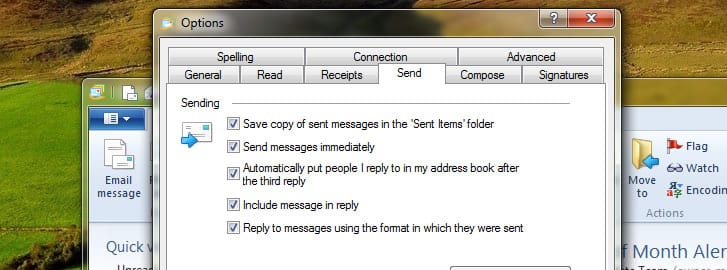


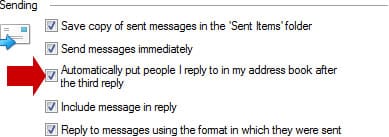
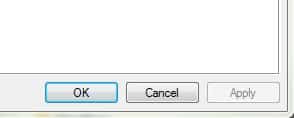
![Read more about the article [Tutorial] How To Sync Windows Paid Apps on Other Windows 8 Computers](https://thetechjournal.com/wp-content/uploads/2012/10/microsoft-store-a7s8d95s4df54s654df-512x289.jpg)
![Read more about the article [Tips] How To Search Across Multiple Video Services Using Google](https://thetechjournal.com/wp-content/uploads/2012/03/google-video-search-512x179.jpg)
![Read more about the article [Tutorial] How To Disable Windows 8 Hot Corners From Displaying Charms Bar And Switcher](https://thetechjournal.com/wp-content/uploads/2012/12/key-follow-as2d5ew4r6w5e4r6w5e7r9w8e-512x86.jpg)