One of the features I really find annoying in Windows 8 is that when I click on any email link on some website my entire screen goes into new UI opening Mail app. That’s why I decided to change the default MailTo app in Windows 8 and if you find this annoying too, follow this tutorial to find out how to change it.
To get started follow steps below.
Step 1: On your keyboard press Win+Q to lunch search option and then inside search field type control panel.
Step 2: From left pane launch Control Panel.
Step 3: When Control Panel window opens up launch Default Programs.
Step 4: Now click Associate a File Type or Protocol with a Program link.
Step 5: Inside the new window that opens up, scroll the list all the way down until you find MAILTO under Name field and double-click on it.
Step 6: A new small window will open asking you how do you want to open this type of link. You will have few programs to choose from e.g. Outlook, Google Chrome, Windows Live Mail etc. Choose your preferred program and you’re done.
Let us know if you found this tutorial helpful.
[ttjad keyword=”microsoft”]

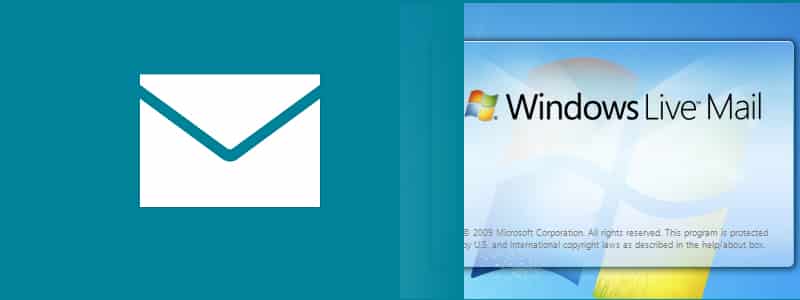
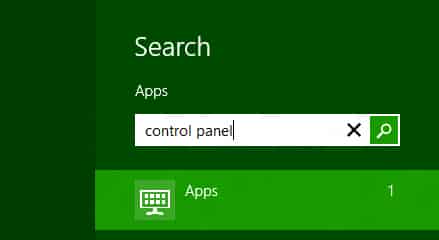
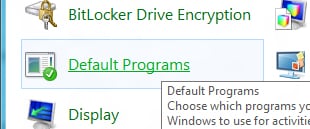

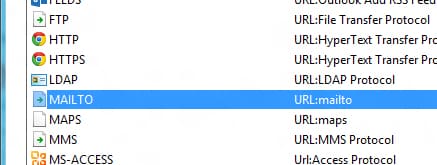
![Read more about the article [Tutorial] How To Install Custom Skins In VLC Player – Windows](https://thetechjournal.com/wp-content/uploads/2012/07/vlc-preferences-a3s21d32g432s1df1.jpg)
![Read more about the article [Tutorial] How To Lock Screen Rotation On Surface with Windows RT](https://thetechjournal.com/wp-content/uploads/2013/01/choosesdasddsadssssssss6we5.jpg)
![Read more about the article [Tutorial] How To Geotag Your Photos For iPhoto Import](https://thetechjournal.com/wp-content/uploads/2012/11/google-earth-applications-a5s4e8w7re98.jpg)