Like in any other technology field, TVs have progressed enormously in past few years. From those simple devices that only were able to play content from video tapes, they are now able access to internet, download programs, connect with devices on your house wirelessly and much more. One of the options you can use to connect your computer with TV is Bluetooth which many newer TV have. In this tutorial I will show you which options you need to enable on your TV and how to connect it with your computer which is running under Windows operating system.
Step 1: On your TV make sure Bluetooth is enabled. Since every TV has a different options on how to enable Bluetooth make sure you read your TV documentations where you will certainly find necessary instructions
Step 2: Now once you have enabled Bluetooth, make sure its set to Discoverable (by default this options is already on, but make sure you check it before you proceed to next step)
Step 3: We have successfully setup our TV, now we need to go to our computer and click Start menu
Step 4: From Start menu choose Control Panel
Step 5: Choose Category view and then under Hardware and Sound section click on Add a Device
Step 6: Wait for few second while your computer scans for new devices. If you have successfully turned on Bluetooth on your TV, your TV will appear on your computer Add a device list.
Step 7: From here you need to select your TV, click Next and wait until your computer establish a connection
Step 8: You will probably notice an input on your TV, use your remote and make sure you allow a TV to connect to your PC. This input is necessary because of security; otherwise anyone will be able to connect to your TV.
From this point you’re TV and your Computer will be wirelessly connect using a Bluetooth.
[ttjad keyword=”hdtv”]


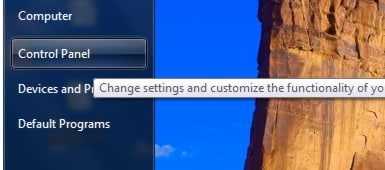
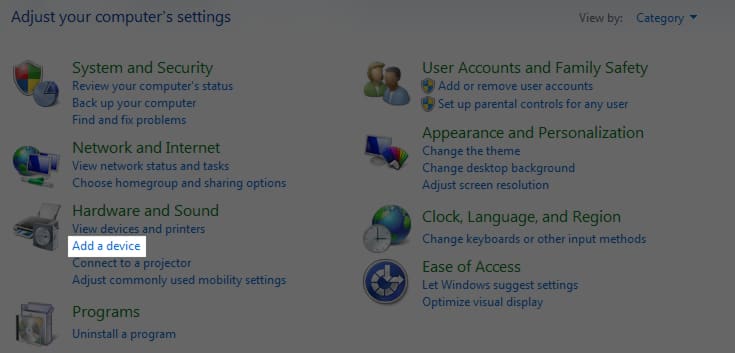
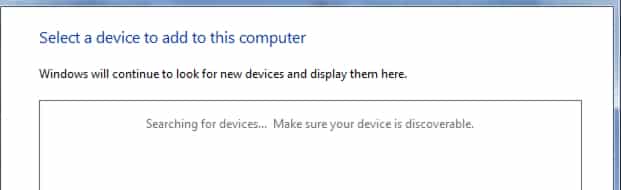
![Read more about the article [Tutorial] How To Add More Keyboard Layouts In Windows 8](https://thetechjournal.com/wp-content/uploads/2012/11/general-windows-8-5a4sd6e7r9w8er-512x158.jpg)
![Read more about the article [Tutorial] Adding Location To Your Places In Google Maps For Android](https://thetechjournal.com/wp-content/uploads/2014/11/GMA_1-432x768.png)
![Read more about the article [Tutorial] How To Disable Windows 8 Metro UI And Get Back Old Windows 7 UI](https://thetechjournal.com/wp-content/uploads/2012/03/windows-metro-disable-logo-512x205.jpg)
Pingback: 2congregate