Not long ago Google added a new feature that enables you to easily link your existing YouTube account with Google account under a single login. In today’s tutorial I will show you which steps you need to make in order to establish this connection and connect both accounts.
To get started follow steps below:
Step 1: Go to YouTube.com and login into your account.
Step 2: From top right corner of YouTube click on your profile name next to down arrow.
Step 3: When a scroll options box appear choose Settings.
Step 4: Next to your profile picture click on Advanced.
Step 5: Click on the link Change Google Account located at the bottom of the page.
Step 6: Confirm that you want to unlink your YouTube from Google account enter the verification code and click on Unlink my accounts button.
Step 7: On pop-up window confirm unlink by pressing on OK button.
Step 8: Now click Link to an existing Google Account.
Step 9: Now below login box, click on the link Sign in as a different user and then login with Google account which you want to connect with your YouTube account.
Step 10: Now when you go back to YouTube home page you will see a green notification box letting you know that you have successfully link your YouTube account to your Google account.
[ttjad keyword=”ssd”]


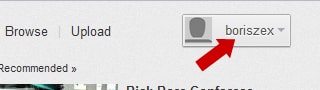
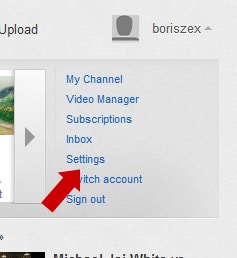
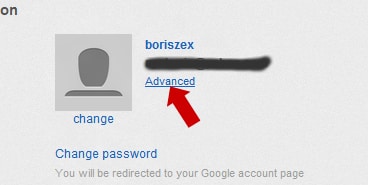
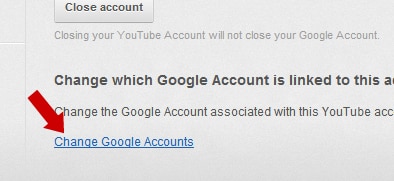
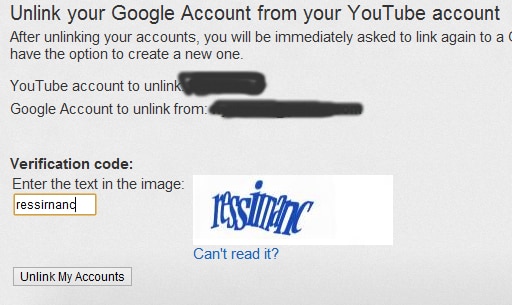
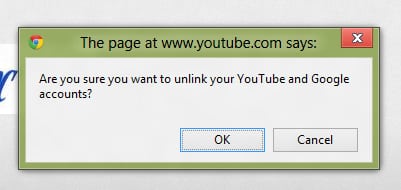
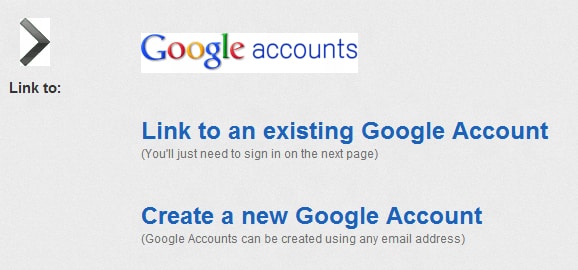
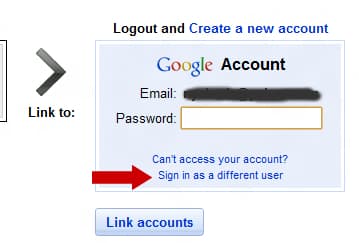

![Read more about the article [Tutorial] How To Stop Android From Adding Apps Icons To The Home Screen](https://thetechjournal.com/wp-content/uploads/2012/07/a5s4d14asd.jpg)
![Read more about the article [Tutorial] How To Move Your Mozilla Firefox Cache Memory](https://thetechjournal.com/wp-content/uploads/2012/05/firefox-ram.jpg)
Now when you go back to YouTube home page you will see a green
notification box letting you know that you have successfully link your
YouTube account to your Google accoun
http://www.lolthis.com/