Whenever you insert a DVD/CD, USB Drive, External Hard Drive or any other removable media, AutoPlay window will show up on your screen. Thanks to AutoPlay Settings you can easily configure whether you want to burn, explore or ignore certain media once it’s connected. These settings give you more control over your windows experience and help you manage your media collections much easier. In this tutorial we will show you how to control Windows 7 AutoPlay Settings with just few mouse clicks.
With Windows 7 AutoPlay you can do following things:
- Turn On/Off AutoPlay
- Set default action for specific device or media type
- Set default program for specific media and other files
To get started follow steps below:
Step 1: Click Start Menu and then choose Control Panel
Step 2: Change your View Mode into Large Icons and choose AutoPlay
Step 3: New window will open offering you many options to control your AutoPlay
Step 4: By Default AutoPlay is On as you can see the checkbox for Use AutoPlay for all media and devices is checked. If you want to turn off AutoPlay for all media and devices simply uncheck previously mentioned field and save changes by clicking Save.
Step 5: To customize for each media type and device how to perform AutoPlay simply click on dropdown menu next to its type and choose the action you want. Depending of Media type you can perform following actions:
- Play Audio CD using Windows Media Player
- Open folder to view files using Windows Explorer
- Take no action
- Ask me every time
- Import Pictures and videos using Windows Live Photo Gallery
- View pictures using Windows Live Photo Gallery
- Burn an Audio CD using Windows Media Player
- Burn files to disc suing Windows Explorer
Step 6: Once you configured actions for every Media and devices simply click Save button.
Step 7: If you want you can always return all actions to its defaults by clicking Reset all defaults
Note: By holding down the SHIFT key opens AutoPlay regardless of the default setting.
[ttjad keyword=”all-in-one-desktops”]

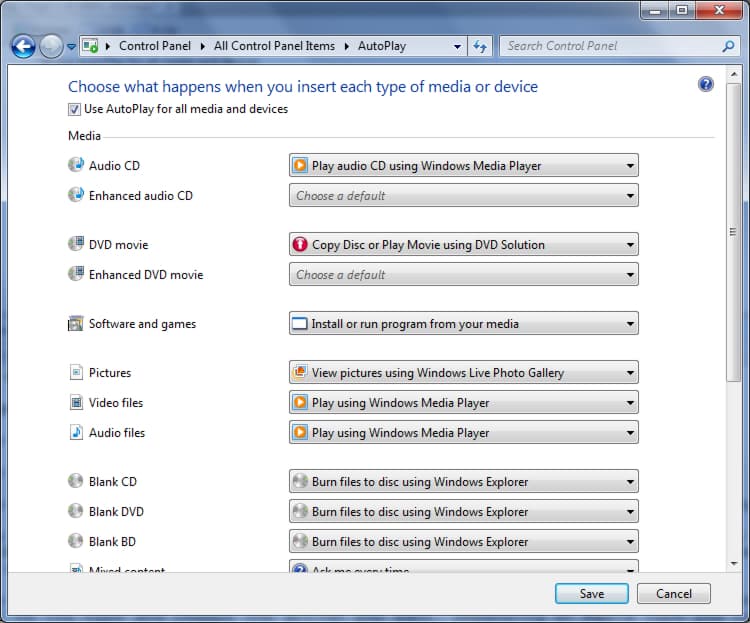
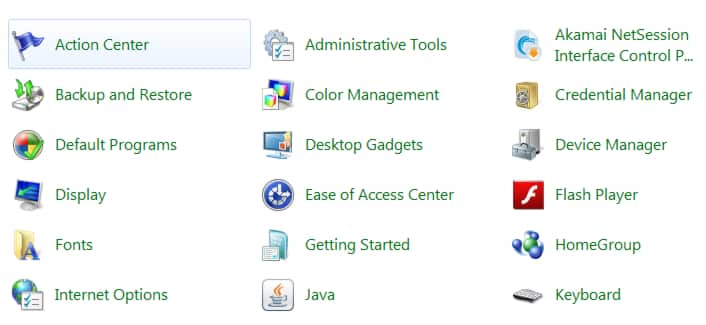

![Read more about the article [Tutorial] How To Monitor Systems in Windows 7](https://thetechjournal.com/wp-content/uploads/2012/02/windows-system-monitor-512x329.jpg)
![Read more about the article [Tutorial] How To Use Multiple Version Of Firefox In A Computer](https://thetechjournal.com/wp-content/uploads/2012/02/ff-accounts-512x196.jpg)