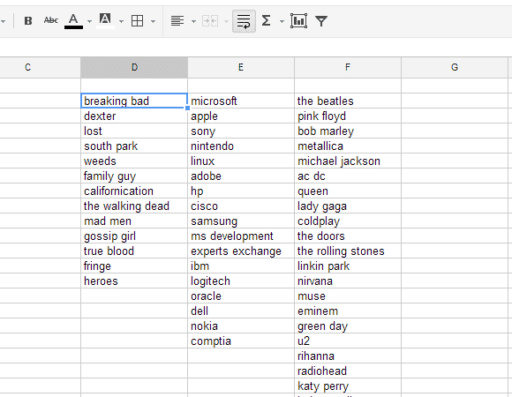Firefox 3 now integrates a spell checker to avoid mistakes in the messages you leave in the discussion forums, in blogs or email clients for example. By default, the spelling is checked only in the form fields have multiple lines, so-called textarea tags. You can extend the correction to the text you enter in the fields on a single line or input tags and in this tutorial I will show you how to do that.
To get started follow steps below
Step 1: Launch Mozilla Firefox.
Step 2: Enter about:config in the address bar and press Enter on your keyboard
Step 3: Click I’ll be careful, I promise!.
Step 4: In the Filter field, enter the value layout.spellcheckDefault
Step 5: Double click the same name option that appears
Step 6: Set its value to 2 then click OK
Step 7: Restart your Firefox so changes can take effect
Step 8: Now, wherever you enter text, it will be checked by Firefox. When an error is detected, the wrong word is underlined with red dots.
Step 9: Click the word with the right mouse button to bring up the suggestion by the browser. Then choose the correct word for you by clicking on it.
[ttjad keyword=”all-in-one-desktops”]


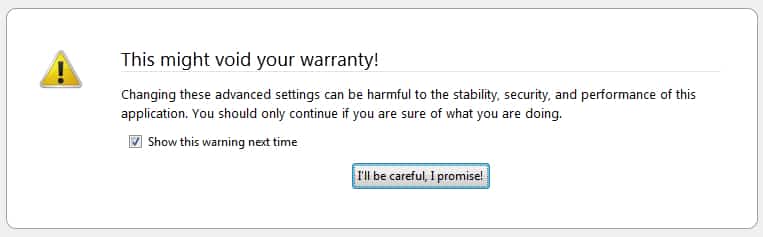

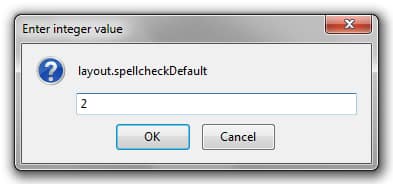
![Read more about the article [Tutorial] How To Make Windows 7 Startup Faster](https://thetechjournal.com/wp-content/uploads/2012/02/windows-startup-512x293.jpg)
![Read more about the article [Tutorial] How To Turn Off Location In Facebook Messenger In Android](https://thetechjournal.com/wp-content/uploads/2014/11/FBM-432x768.png)