With System Restore Point you can restore your computer to a previous good state if you face with any kind of errors during new program or drivers installation without damaging or losing your documents, pictures, or any other personal files. Although Windows is configured to automatically create Restore Points whenever new application is installed it is very important to make those restore points by yourself at least few times a week. This feature exists in all previous versions of Windows and in this tutorial I will show you how to create one inside new Windows 8.
To get started follow steps below
Step 1: On your keyboard click Windows key + E which will bring a Windows Explorer
Step 2: From Windows Explorer, at the top of your window click on Computer tab and then choose Properties button
Step 3: Now on the left side of the window you need to click on option System protection
Step 4: In small window that show up click Create
Step 5: Type a description for your System Restore Point and click Create button
Step 6: Wait for couple minutes until System Restore Point is created and you are done. Close all existing windows.
[ttjad keyword=”microsoft”]

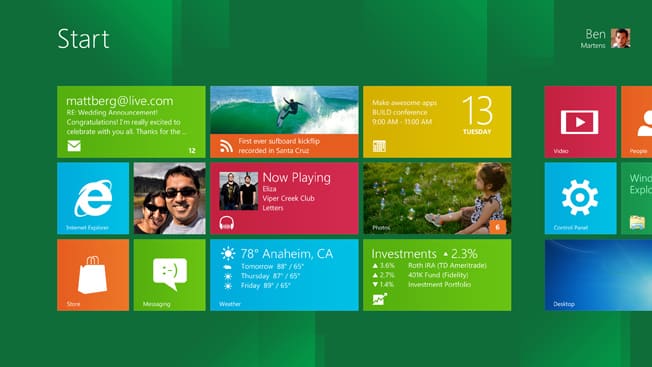
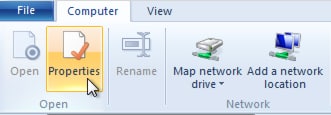
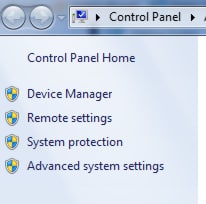
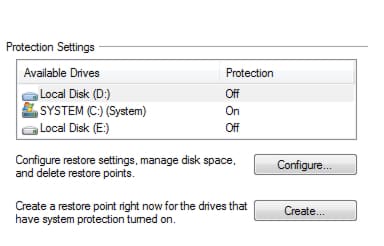
![Read more about the article [Tutorial] How To Use Google Talk To Get Instant Information](https://thetechjournal.com/wp-content/uploads/2012/10/web-77d6a54s68df7g9876a54f8r7yi646re-512x211.jpg)
![Read more about the article [Tutorial] How To Enable And Disable Touch Screen Gesture In Windows 8](https://thetechjournal.com/wp-content/uploads/2012/11/control-panel-right-search-asd5s5s5s5d48er7w98e7r.jpg)
![Read more about the article [Tutorial] How To Use Opera Browser Hidden Functions](https://thetechjournal.com/wp-content/uploads/2012/03/opera-logo-512x254.jpg)
this blog is so interesting and amazing post….