If you want to show yourself in best possible lite online the Facebook is one of the location you can’t bypass. Facebook gives us a plenty of tools which we can use in order to customize our profile page, and after recent update and its Timeline you are allowed to add a cover which sits at the top of your Facebook timeline. Adding a good cover photo can really make your profile stand out from others but getting the ideas and design for this photo can be hard to find. That’s why I will show you how easily you can create an awesome Facebook cover using FBProfileCovers tool in just few mouse click and without any cropping or editing.
To get started follow steps below
Step 1: In your web browser visit this address
Step 2: When you arrive on FBProfileCovers page, on the left pane you can see various categories for cover photos. Click on any category you wish
Step 3: Once you locate the cover inside a category you wish, simply hover your mouse over it and click on the text Use this as you Profile Cover.
Step 4: Now click on Make My Facebook Cover and allow the app to access your account by clicking on Go to app blue button
Creating Your Custom Covers
Now if you don’t like any styled offered at FBProfileCovers you can create a one from your photographs available on Facebook. For that follow steps below
Step 1: From FBProfileCovers home page left pane click on Create Facebook Cover
Step 2: In new page click on Preview Personal Covers button.
Step 3: Now you need to you to login to app via Facebook and once you allow access to FBProfileCovers app, it will fetch the photos from your Profile Pictures album which is available on Facebook.
Step 4: Next select the template you like the most
Step 5: Click on Shuffle Photos blue button if you want to change the photos in your cover
Step 6: Once you are satisfied with the cover design, click Make My Cover blue button to upload the cover to your Facebook account which should take only few seconds.
You are done! Your Facebook profile cover now has its new look. If by any chance you are not satisfied with the design you can repeat above steps as many times as you wish and experiment with new designs. We would love to hear your opinions about FBProfileCovers tool so please leave them in comment section below.


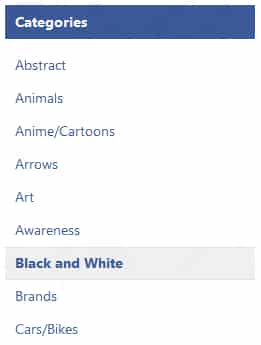

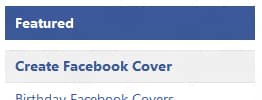
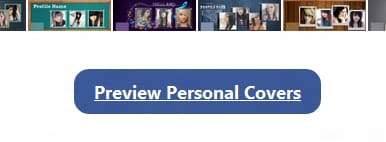
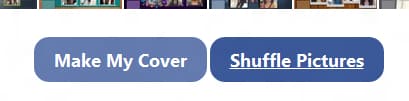
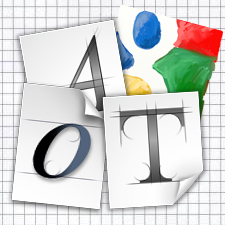

![Read more about the article [Tutorial] How To Turn Off Android’s Ambient Display](https://thetechjournal.com/wp-content/uploads/2016/06/chrome_2016-06-01_21-01-18.png)