Another very useful feature integrated within Windows 8 is called “Refresh your PC”. When using this you will keep all your personal data, settings, Metro style apps and reinstall entire Windows, which will increase an overall speed of your computer. Follow this tutorial to find out how to activate “Refresh your PC”.
To get started follow steps below:
Step 1: With Windows 8 Installation DVD or with USB drive boot to the Windows 8 System Recovery Options.
Step 2: When booted, choose Refresh your PC options.
Step 3: Now you will see an instructions letting you know what will happen when Windows 8 is refreshed. Click Next to continue.
Step 4: Select Windows 8 (in my case its Windows 8 Consumer Preview) that you wish to refresh.
Step 5: Click Refresh button located in bottom right.
Step 6: Windows 8 refresh process will now start and it will take couple a minutes.
Step 7: Once its done, you system will restart and you can continue using your Windows 8 as usual.
[ttjad keyword=”microsoft”]

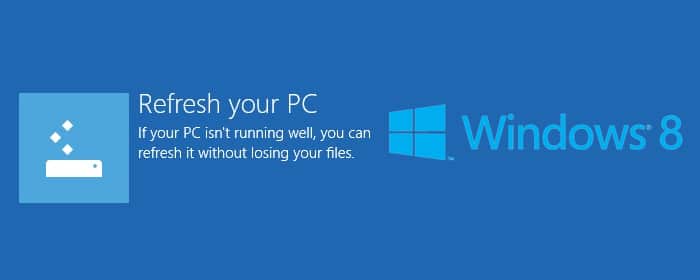
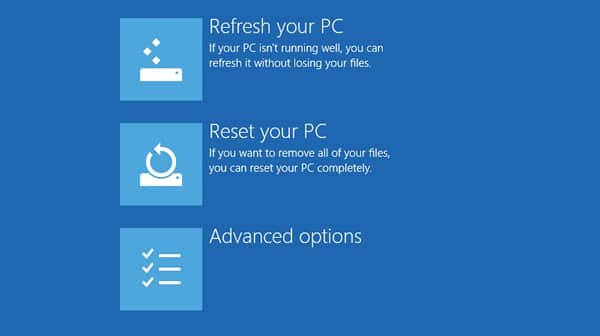
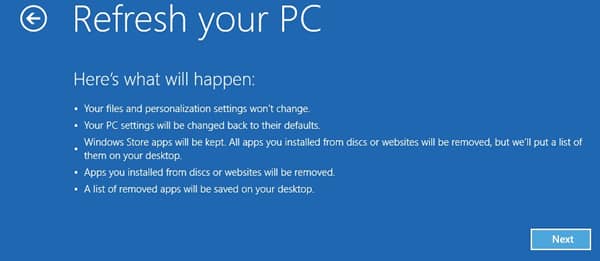
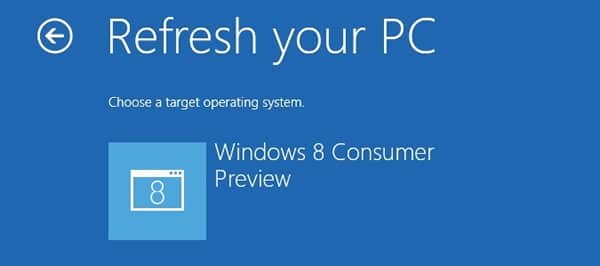
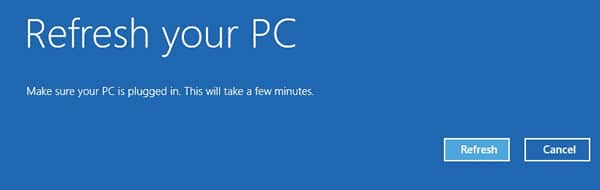

![Read more about the article [Tutorial] Guide To Recover If You Forgot Apple ID Password](https://thetechjournal.com/wp-content/uploads/2016/05/2016-05-25_10-11-55-512x296.png)
![Read more about the article [Tutorial] How To Personalize Command Prompt In Windows 7](https://thetechjournal.com/wp-content/uploads/2012/04/command-prompt-green-logo-512x256.jpg)
![Read more about the article [Tutorial] How To Change Carrier Logo On Your iPhone Without Jailbreak](https://thetechjournal.com/wp-content/uploads/2013/01/carrier-editor-home-scree-a654ds654er65w4e6r5w.jpg)
good step by step guide EXCEPTfor the fact that plenty of users get the “your drive is locked please unlock your drive” error message and can’t do a thing about it. Refresh is as uselees as other recovery options
Hi
Did you figure out how to resolve that issue? I am having same issue.
Thanks,
Frans