If you sharing your computer with friends or family and you don’t want to let others to see which pages or websites you are visiting you can delete your web history. Depending on which web browser you use this procedure is different and we will be covering following web browsers: Internet Explorer, Google Chrome, Firefox, Safari and Opera.
Internet Explorer
Step 1: Click Tools icon located in top right corner and choose Internet Options
Step 2: Under General tab and under Browser History section click Delete button
Step 3: From next window make sure that History is checked and then click Delete
Mozilla Firefox
Step 1: Click Firefox button located in top left corner
Step 2: Go to History -> Clear Recent History…
Step 3: New small window will show, from dropdown menu select Time range to clear (If you want to clear all your history select Everything)
Step 4: Check the fields from details list and click Clear Now button
Note: By Clicking Start Private Browsing which is available from Firefox menu you browsing history won’t be recorder at all.
Google Chrome
Step 1: Click Customize and control button in top right corner and from dropdown menu select History
Step 2: New tab will open with all your browsing history. Click Clear all browsing data button
Note: If you don’t see Clear all browsing data button click on Edit Items… link and this button will appear
Step 3: From list Obliterate the following items from select the Beginning of time
Step 4: Check all available filed and then click Clear browsing data
Opera
Step 1: Click Opera menu located in top left corner and choose History
Step 2: New Opera tab will open with your History browsing results. From the list select the history you want to delete and click Delete button located in top navigation
Safari
Step 1: Click Safari General Settings menu located in top right corner and choose Reset Safari
Step 2: A confirmation screen will show up where you can decide what to keep and what needs to be deleted.
Step 3: Click Reset Button to completely remove your browsing history.
There you go; no matter which web browser you use you now know how to delete your browsing history.
[ttjad keyword=”all-in-one-desktops”]


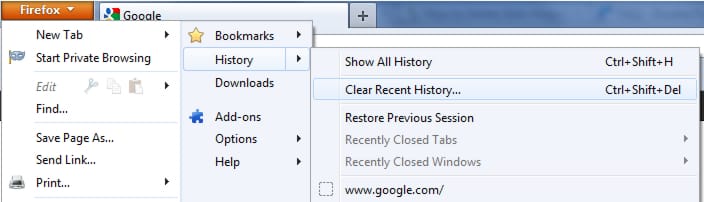
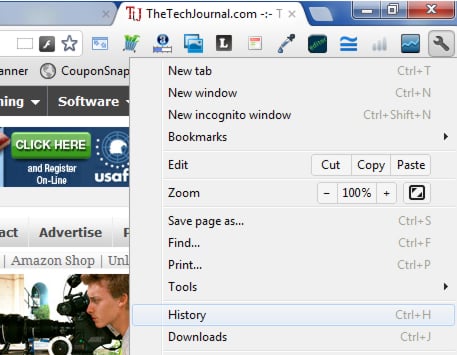
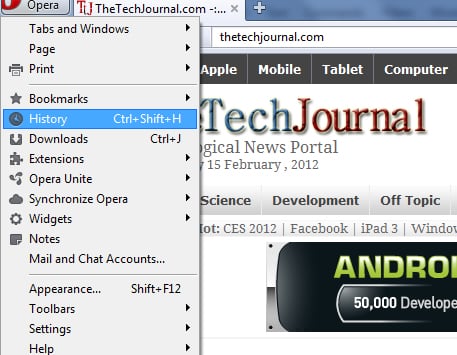
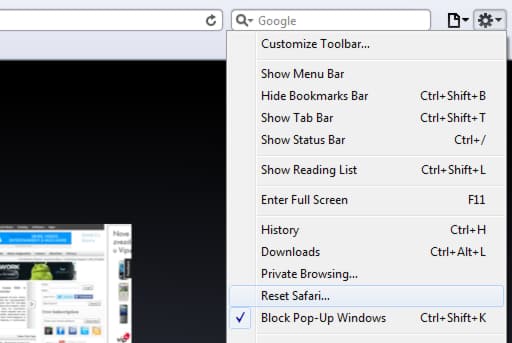
![Read more about the article [Tutorial] How To Setup & Read Email Message In The iPhone](https://thetechjournal.com/wp-content/uploads/2012/04/mail-icon-iphone.jpg)
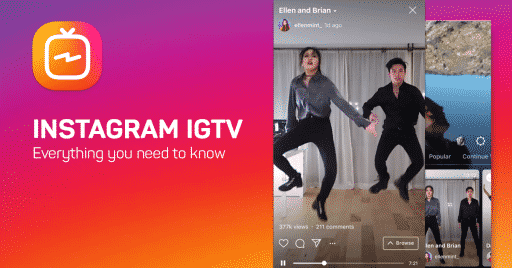
![Read more about the article [Tutorial] How To Remotely Start Torrents With Your iPhone](https://thetechjournal.com/wp-content/uploads/2012/04/options-preferences-utorrent.jpg)