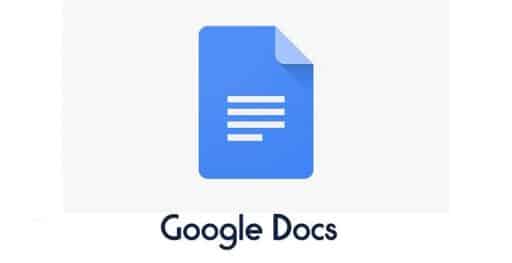If you prefer hand writing rather then typing and you have a tablet or touch screen display that supports a pen input then you should try out a Windows 7 feature for handwriting recognition. Many people will say that these kinds of things do not work well and do not recognize your writing correctly, well if you try this Windows feature you will be amazed. Enabling it inside Windows is not a completed task however there are few things you should pay attention on and I will try to point them out inside this tutorial.
First thing what we gone do is enable input panel gesture. To do that follow steps below
Step 1: Click Start menu, inside search field type handwriting and press Enter
Step 2: A Handwriting Personalization window will appear. From here, under Related Tasks click on Change automatic learning settings
Step 3: In new window that appears choose Pen Options tab, select Start Tablet PC Input and then click on Settings button
Step 4: Now when new small window opens, check the option Enable Start Input Panel gesture and then use below scrollbar to adjust the distance on which you have to move your cursor to trigger certain gesture. My suggestion will be to move it a bit to left (towards Small) from middle.
Step 5: To open Handwriting tool and test it go to Start menu -> All Programs -> Accessories -> Tablet PC -> Tablet PC Input Panel
Step 6: Now simply start writing couple words and see how it works
Step 7: If you are not satisfied with the results and accuracy you should do some changes with the personalization. To do that go to Start menu -> All Programs -> Accessories -> Tablet PC -> Personalize Handwriting Recognition
Step 8: You can now choose two different options
- Target specific recognition errors – such are word, letter or symbol errors
- Teach the recognizer your handwriting style – you will be able to provide a more extensive set of handwriting samples.
Step 9: One of great options that Windows 7 have compared with Windows Vista is a Math Input Panel which you can use in handwriting for math. To open a Math Input Panel, click to Start menu, inside search field type math input panel and press Enter
Step 10: Use math input panel to write math equations and mathematical symbols that will be recognized almost immediately and are ready to input into any Word Document, Excel Spreadsheet, or in almost any text field that support advanced characters.
[ttjad keyword=”microsoft”]

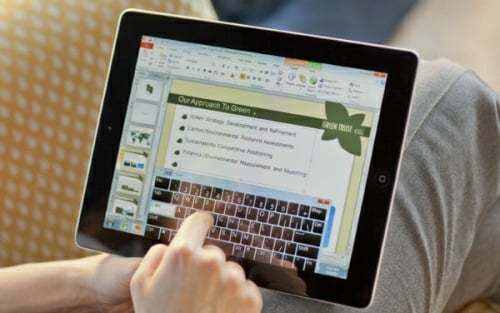
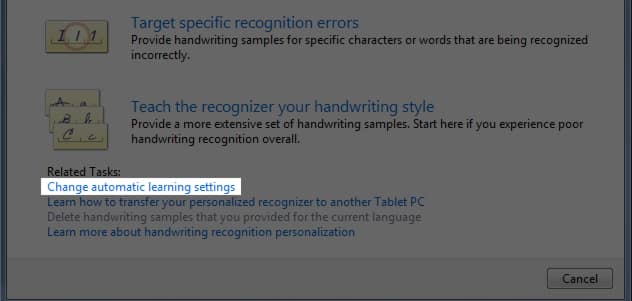
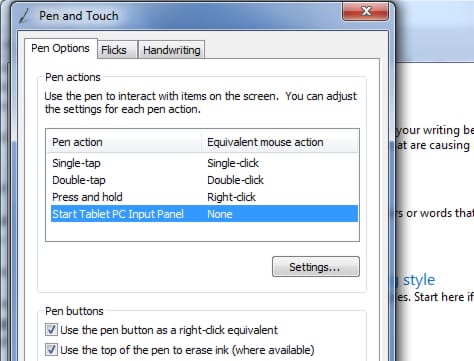
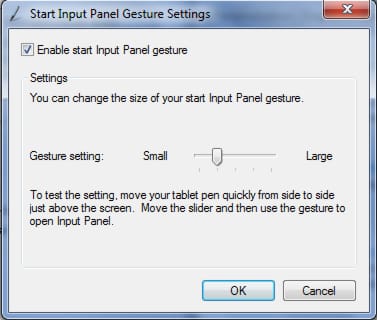
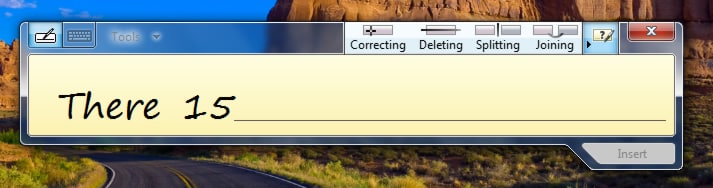
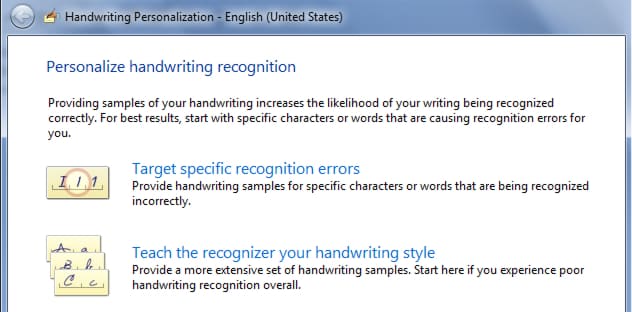
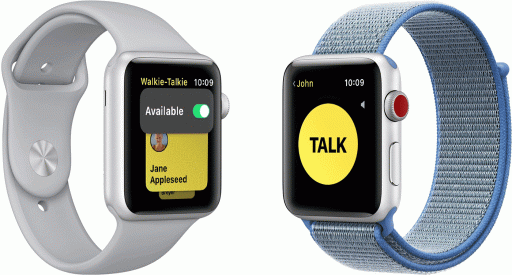
![Read more about the article [Video] Heat Your Room Using Tealights & Flowerpots, Costs 8p Per Day](https://thetechjournal.com/wp-content/uploads/2013/11/Heat-Your-Home-Using-Tealights-Flowerpots-512x361.jpg)