When Skype offered a feature to integrate your Facebook account with Skype application, everyone loved this because it allowed them to easily find and talk with their friends from Facebook. But after a while they (like I did) noticed that its maybe not a good idea having that because they were flooded with messages and especially if you use Skype for business, having 300+ friends in a list is not something you want for your boss to see. In this tutorial I will show you how to disconnect your Facebook from Skype and make your Facebook friends list disappear. If you want to talk with your friends online I suggest you to use Facebook Messenger which recently become live to all Facebook users. Also make sure you read this tutorial to find out how to use Facebook client.
Now, to disconnect Facebook from Skype follow below steps:
Step 1: Open your Skype client and Sign in.
Step 2: From top navigation choose View and then from dropdown menu select Skype Home
Step 3: Now from the left side of window choose Facebook and click the metal wheel and then Disconnect from Facebook.
Step 4: By disconnecting your Facebook from Skype you are still not finished. Next visit your Facebook profile
Step 5: Click on dropdown arrow located in top right corner of Facebook page and from dropdown menu choose Account Settings
Step 6: On the left side choose Apps. From here remove your Skype by clicking on X next to Skype app
You are done now. Your Facebook profile is no longer connected with your Skype client or account!
[ttjad keyword=”electronic”]

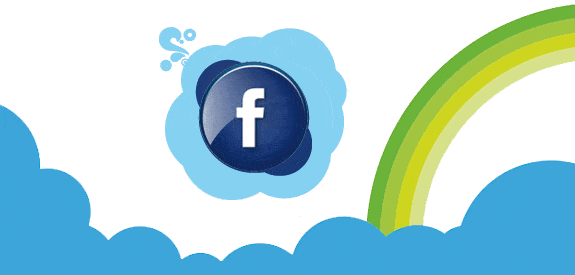
![Read more about the article [Tutorial] How To Add Shutdown, Restart and Log Off Buttons To Windows 8 Start Screen](https://thetechjournal.com/wp-content/uploads/2012/11/save-as-notepad-a65s4d8e8e8e8erw9e.jpg)
![Read more about the article [Tutorial] Setting Auto Reply Messages For Rejected Calls On LG G3 S](https://thetechjournal.com/wp-content/uploads/2014/12/Home-432x768.png)
![Read more about the article [Tutorial] Do Not Miss Important Messages in Gmail – Google Chrome](https://thetechjournal.com/wp-content/uploads/2012/07/snooze-popuo-chrome-installation.jpg)