In this tutorial, I will show how you can allow or deny Windows Store to install apps in Windows To Go workspace, while you are running on Windows 7 or Windows 8 host computer.
To get started follow the steps below.
Step 1: On your keyboard press Win+R to lunch Run window.
Step 2: When Run window opens up, type gpedit.msc inside input field and press Enter on your keyboard.
Step 3: If you got prompted by UAC, press Yes.
Step 4: Inside Local Group Policy in the left pane follow the path Computer Configuration/Administrative Templates/Windows Components and then select Store.
Step 5: Inside right pane, double-click on the value Allow Store to install apps on Windows To Go workspaces.
Step 6: When new window opens up, on left side you have the option to choose Enable or Disable.
Step 7: Once you have selected the option you want to have, click OK to save your changes. Now, you can close Local Group Policy Group window.
It’s done. Visit our Windows 8 tutorial section for more tips and tricks.
[ttjad keyword=”cloud-storage-drive”]

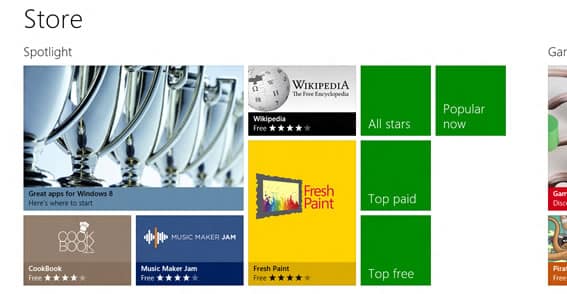
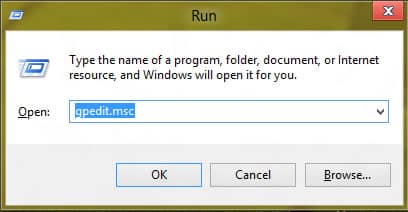

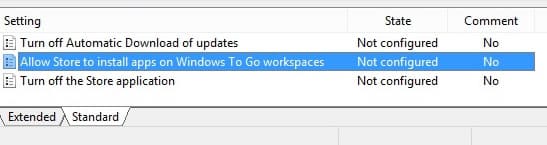
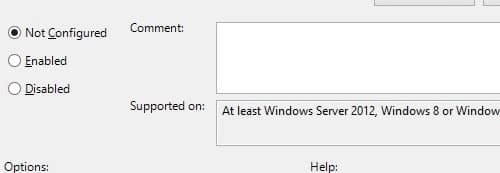
![Read more about the article [Tutorial] How To Add Vertical Mozilla Firefox Bookmarks Bar](https://thetechjournal.com/wp-content/uploads/2012/05/ff-option-addons.jpg)
![Read more about the article [Tutorial] How To Play Xbox 360 Games On Laptop Or Desktop Computer](https://thetechjournal.com/wp-content/uploads/2012/04/xbox-on-pc-logo.jpg)
![Read more about the article [Tutorial] How To Root the Amazon Kindle Fire HD](https://thetechjournal.com/wp-content/uploads/2012/12/root-kindle-fire-hd7-ttj-logo-512x302.jpg)