If you are looking for ways to free some additional space on your hard drive under Mac OS X, you will be happy to know that you can do that by simply deleting language pack files from your OS X. Depending on how many languages you choose to delete, you can free from a few hundreds megabytes to 3 gigabytes. Follow this tutorial to find out how to do that.
To get started follow steps below.
Step 1: First, download the Monolingual app on your Mac computer from Sourceforge. Once download process is complete open the .dmg file and drag it into Applications folder in order to install it.
Step 2: Once you have installed the app, go to the Applications folder and launch Monolingual.app.
Step 3: When the application window opens up, make sure that Languages tab is selected and then tick the checkboxs in front of the languages that you want to delete. Be aware not to select the language you need, because installing language back into Mac OS X is not that easy and will probably require from you to re-install Mac.
Step 4: Once you have selected all languages click on Remove button.
Step 5: In confirmation window click on Continue button.
Step 6: Now enter your password and click Install Helper button.
Step 7: Now wait for couple a minutes until Monolingual finish its job. Depending on how many languages you have selected it may take from up to 2 minutes to 45 minutes.
Step 8: Once its completed, a confirmation window will appear letting you know how much space you have cleared up by removing the selected languages. Click on OK and you are done.
Hope you have found the tutorial helpful.
[ttjad keyword=”keyboard-mouse”]

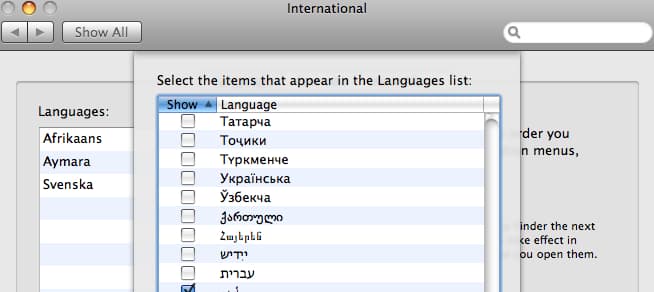

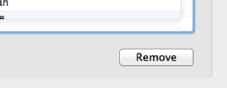
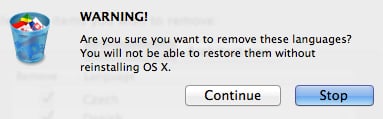
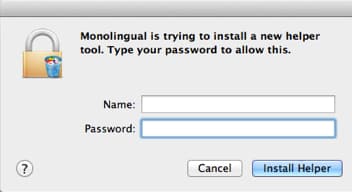
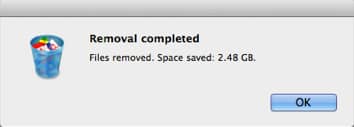

![Read more about the article [Tutorial] How To Play Xbox 360 Games On Laptop Or Desktop Computer](https://thetechjournal.com/wp-content/uploads/2012/04/xbox-on-pc-logo.jpg)
![Read more about the article [Tutorial] How To Share Your Firefox Bookmarks Between Several Computers](https://thetechjournal.com/wp-content/uploads/2012/10/ff-bookmarks-ttj-logo-512x280.jpg)