If you like sharing your photos and videos with friends and family and you want to have them uploaded automatically in your Google+ profile from your Android device then you can use Google+ Instant feature. This tutorial will show you how to enable this feature from your Google+ Android app.
To get started follow the steps below.
Step 1: Launch Google+ app on your Android device and then tap on Menu button.
Step 2: Now, choose Settings.
Step 3: Under Photos & Videos tap on Instant Upload.
Step 4: Now, tap on your Google+ account with which you want to Sync your Instant Upload.
Step 5: Tap on the check box next to the Sync Instant Upload option and wait until everything is synced.
Step 6: When you go back to Google+ Settings window again and tap on Instant Upload (now you should see ON standing next to this option, which means Instant Upload is enabled). You would see Instant Upload additional options and settings.
Step 7: Few things to pay attention on when configuring these options. Make sure you select Upload only when charging option, and under When to upload videos or When to upload photos set Over Wi-Fi only.
Step 8: If you have slow internet connection at home you may also consider setting file upload size. To do that, under Set upload size choose the desired option.
You are done setting up Instant Upload to Google+ from your Android device.
[ttjad keyword=”android-device”]

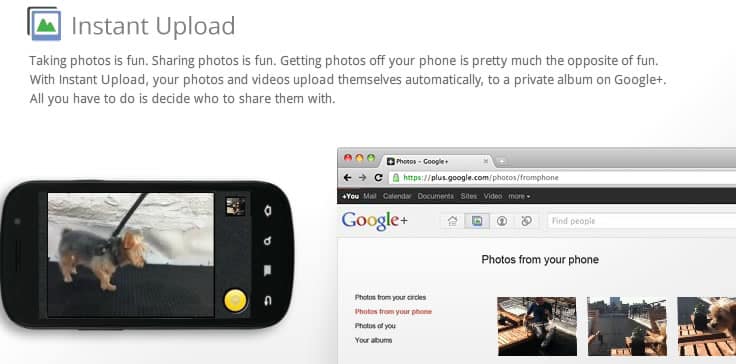
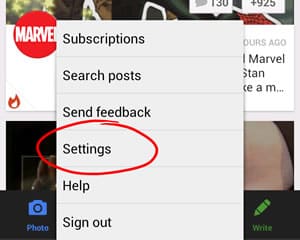
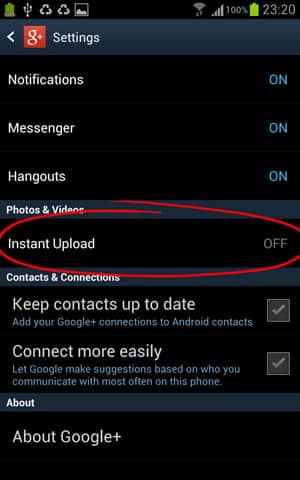
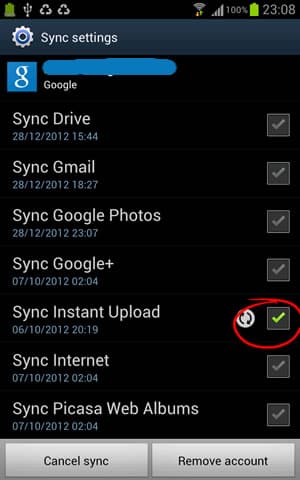
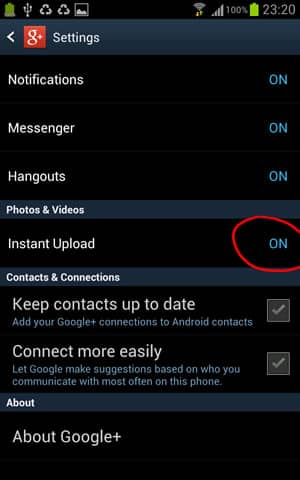
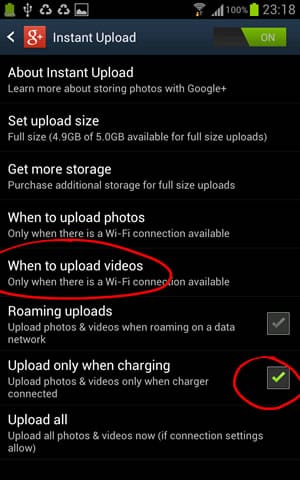
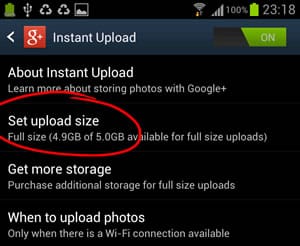
![Read more about the article [Tutorial] How To Track Changes Other People Make In Your Microsoft Word Document](https://thetechjournal.com/wp-content/uploads/2012/04/username-512x247.jpg)
![Read more about the article [Tutorial] How To Enable Handwriting Recognition In Windows 7](https://thetechjournal.com/wp-content/uploads/2012/03/pen-touch.jpg)
![Read more about the article [Tutorial] How To Add Dropbox, Google Drive Or SkyDrive to Windows Send-To Menu](https://thetechjournal.com/wp-content/uploads/2012/04/add-code.jpg)