A day ago you learned how to create and attach Virtual Hard Disk in Windows 8. Today I will show you how to unmount and detach VHD (Virtual Hard Disk) or VHDX (Hyper-V Virtual Hard Disk) in Windows 8; and also you don’t have to worry because this procedure will not delete the .vhd or .vhdx file you have on your computer.
To get started follow steps below:
Step 1: Move your mouse pointer to bottom left corner of your screen and then right mouse click.
Step 2: From context menu that appears choose Disk Management.
Step 3: If got prompted by UAC simply click on Yes button.
Step 4: Right mouse click on Disk # (in my case it is Disk 1) that is mounted .vhd or .vhdx file which you want to detach and then from context menu choose Detach VHD.
Step 5: Small pop-up window will appear showing you the location of the file which will be detached. Click OK to continue.
Step 6: Your .vhd or .vhdx file is now detached and you can safely close Disk Management window.
[ttjad keyword=”all-in-one-desktops”]

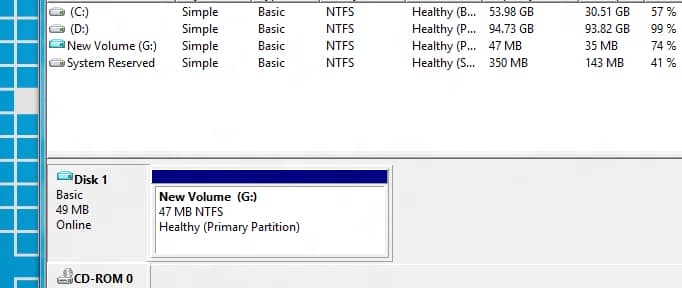
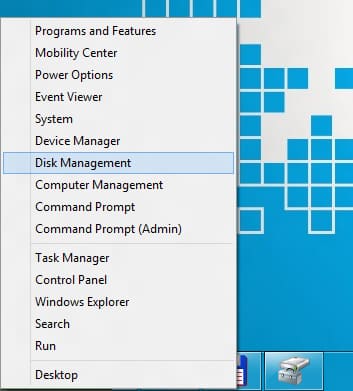

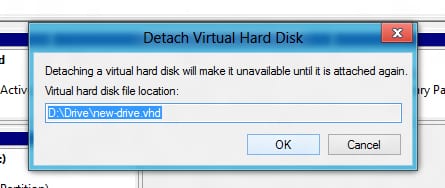

![Read more about the article [Tutorial] How To Make Windows Remember PEAP Wi-Fi Network Authentication](https://thetechjournal.com/wp-content/uploads/2012/12/wifi-network-a5s64d98ew7r98we7.jpg)
![Read more about the article [Tutorial] How To Pin A Web Site In Windows 7 Taskbar From Internet Explorer](https://thetechjournal.com/wp-content/uploads/2012/02/ie-pin-to-win-7-taskbar-512x344.jpg)