With Windows 8 Microsoft brought a huge change in UI called Metro. If you are one of those users who don’t like this Metro style and want to use classic desktop environment then in this tutorial I will show you how to use a dual screen view and run Metro and Desktop view simultaneously on the your laptop or desktop computer.
To get started follow steps below:
Step 1: Connect your second monitor to your laptop or desktop computer.
Step 2: From your Windows 8 press Win+C to bring up charm menu.
Step 3: Under Charm menu select Devices.
Step 4: Now click on Second screen.
Step 5: Click on Extend and you should see a Desktop view of Windows 8 on your second monitor while your laptop shows a Metro view and a Desktop view.
Use comment section below to let us know which view your prefer the most, is it Metro or Desktop view?
[ttjad keyword=”microsoft”]


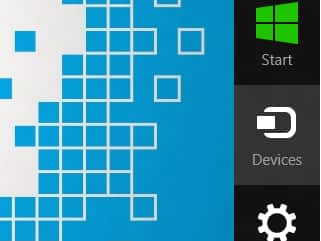
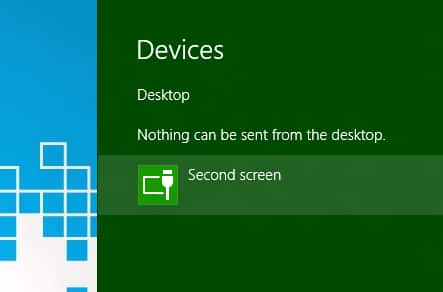
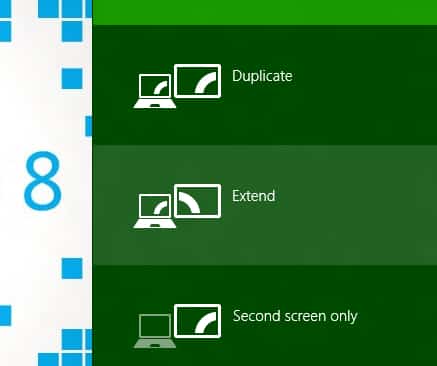
![Read more about the article [Tutorial] How To Use Google Maps When You’re Offline?](https://thetechjournal.com/wp-content/uploads/2012/11/make-available-offline-as89d7987yd4fg87o96yu4i.jpg)
![Read more about the article [Tutorial] How To Create A Diagram For Your Local Network In Windows 7](https://thetechjournal.com/wp-content/uploads/2012/11/fecontrol-panel-pm-asd79879as87d98as7d9as.jpg)
![Read more about the article [Tutorial] How To Remove Dead Links From Your Firefox Bookmarks](https://thetechjournal.com/wp-content/uploads/2012/05/firefox-bookmarks-dead-logo-512x252.jpg)