Boxee is a home theater PC software app designed for TV and enables users to watch, rate and recommend content to their friends and family members. If you want to have this app inside your Apple TV, in this tutorial we will show you how to install XBMC and Boxee using Windows.
Step 1: Use this link to download atvusb-creator and save it on your desktop. Choose the newest version of the atvusb-creator interim solution with SSH/XBMC/Boxee installers for XP/Vista platforms.
Step 2: From your desktop open the file you just downloaded (atv-win-1.0.b11.zip).
Step 3: Now drag the folder atv-win-1.0.b11 to your desktop.
Step 4: When pop-up window shows up asking you would you like to copy a file without encryption select the “Do this for all current items” at the bottom of the window and then click on Yes.
Step 5: If in next step a pop-up window shows up telling that a folder with the same name already exists then select “Do this for all current items” and click Skip button.
Step 6: On your keyboard simultaneously press Windows key and R to open Run window. In the empty field type cmd and click OK.
Step 7: To go directly to the folder you extracted to the desktop, inside Command prompt window type cd Desktop/atv-win-1.0.b11. If you are using another version than I did in this tutorial, just replace the atv-win-1.0.b11 folder name with that folder name.
Step 8: In the command prompt type mk-atv-xbmc-ssh.bat and press Enter.
Step 9: Now ATVUSB-Creator script will connect to the Internet and start downloading the newest version of firmware and then create a patchstick image.
Step 10: Open the folder you dragged on the desktop (atv-win-1.0.b11) and then right mouse click the USB Image Tool.exe and from the context menu click on Properties.
Step 11: In the Properties window select Compatibility tab, select the checkbox in front of “Run this program as an administrator” at the bottom of the window and click OK.
Step 12: Now you need to connect your USB cable to your computer and launch USB Image Tool.exe,
Step 13: At the top left corner from the drop-down menu select Device Mode.
Step 14: From the list of devices select your USB connected device.
Step 15: Click Restore button located at the bottom of the window.
Step 16: From the folder you extracted on your desktop (atv-win-1.0.b11) select atv-xbmc-ssh.img.
Step 17: When pop-up window shows up asking to confirm the image restoration, click the Yes button.
Step 18: Now you will see the progress of the restore at the left bottom corner.
Step 19: Remove the patchstick from your computer when the patchstick has been successfully created. If you want to turn off your Apple TV just unplug it and connect the patchstick on the back of the Apple TV. To start the patching process just plug the Apple TV back in.
Step 20: On your TV you will notice that Apple logo is replaced by ATV USB Creator icon.
Step 21: If your screen goes black don’t worry, because some Terminal commands will execute for a few minutes. When that’s finished you will be informed that you can now unplug your AppleTV to start rebooting. Note, before you plug back in make sure that your patchstick is removed from the back of the AppleTV.
Step 22: New menu called XBMC/Boxee will show up when the Apple TV rebooting is finished.
Step 23: From the sub-menu select Update.
Step 24: From the Updater select to download newest version of Bexee.
Step 25: When download and update is finished you can now go back to Update menu by clicking on Menu.
Step 26: From the Updater now select download the newest version of Launcher. When the download is completed it will automatically start installation and then it will reboot your Apple TV.
Step 27: When your Apple TV finished rebooting again, new menu item called Launcher will be shown. To start the application select Boxee from the Launcher sub-menu.
[ttjad keyword=”apple-tv”]


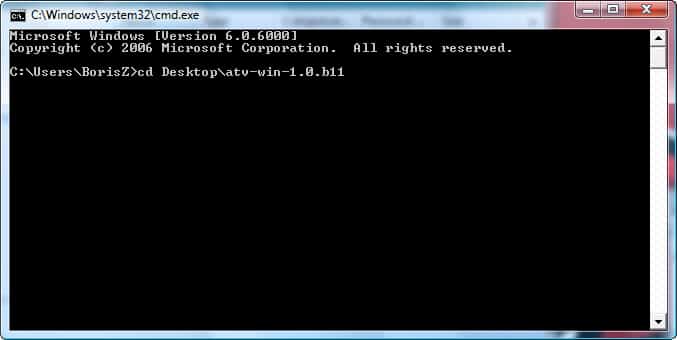
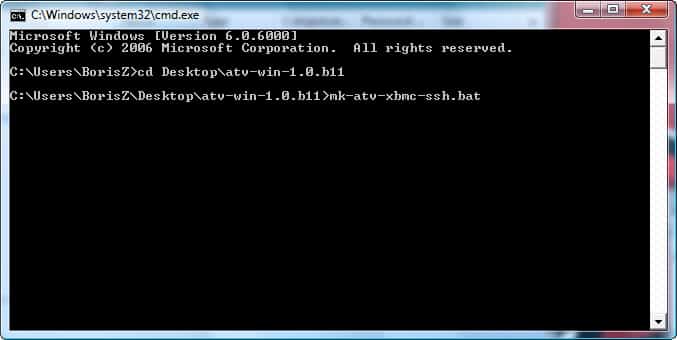
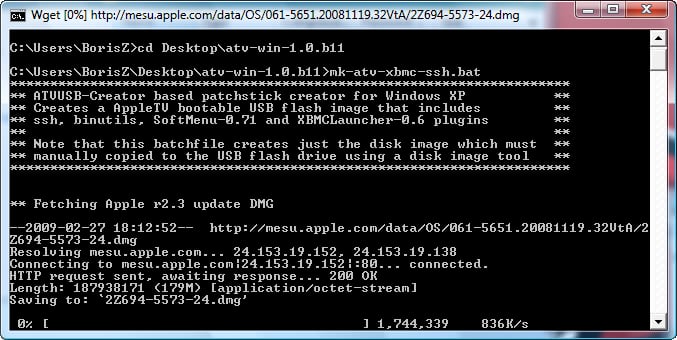
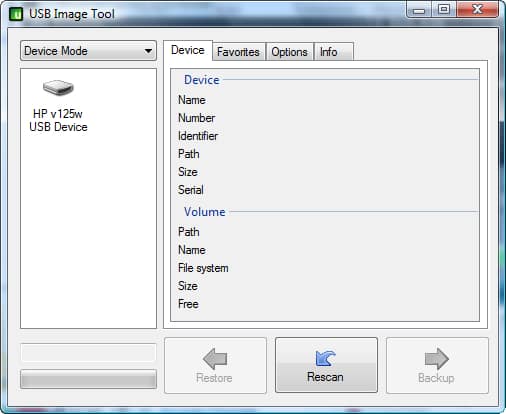
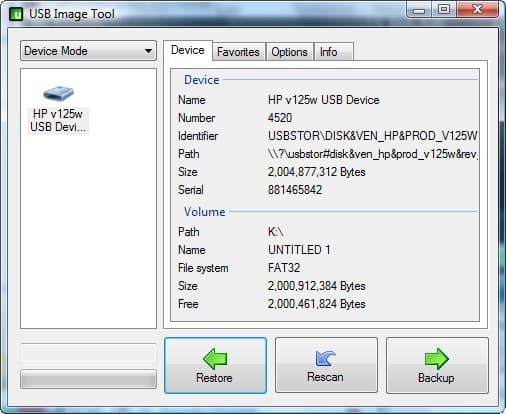
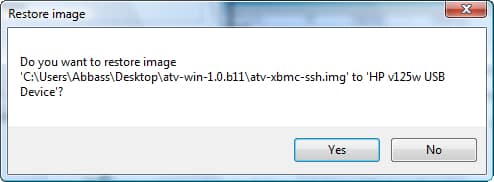
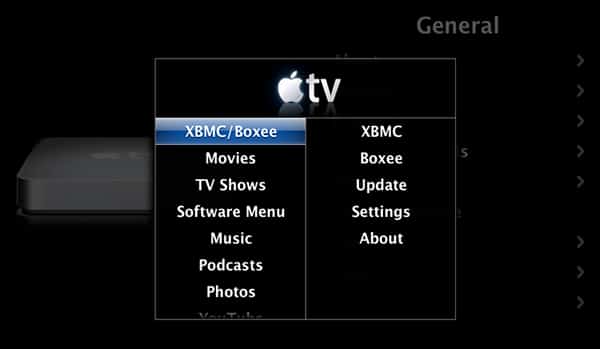
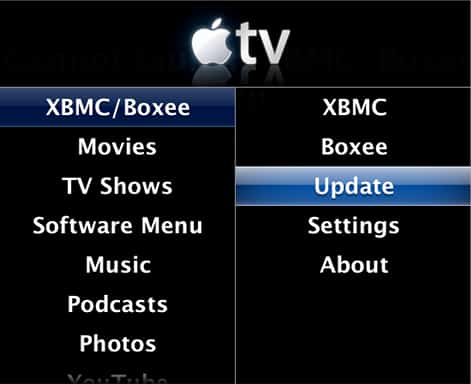
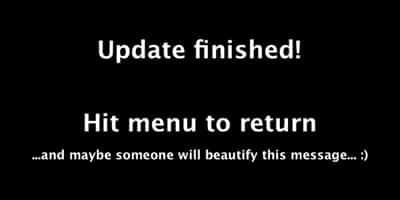
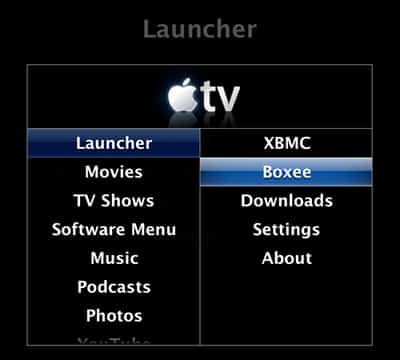
![Read more about the article [Tutorial] How To Unlock Android 4.2 Daydream Feature Called BeanFlinger](https://thetechjournal.com/wp-content/uploads/2012/11/about-phone-as5d498e7rw.jpg)

![Read more about the article [Tutorial] How To Hide A Folder In Windows 7](https://thetechjournal.com/wp-content/uploads/2012/02/hidden-folder-512x261.jpg)