In this tutorial we will explain how to install Plex Media Center on your Apple TV. With Plex Media Center you can manage and play videos, music, photos and podcasts from a local or remote computer that is running Plex Media Server. Before you continue with this tutorial make sure that your Apple TV is jailbreaked.
Step 1: Open Applications:Utilities folder and launch Terminal.
Step 2: Log in to your Apple TV through SSH by entering the command below into the Apple TV terminal window. Make sure you replace the IP address “10.0.1.20” with the IP address of your Apple TV.
ssh root@10.0.1.20
Step 3: It will ask you “Are you are sure you want to continue connecting?” Type in YES and press enter key to confirm.
Step 4: If you haven’t already changed your password enter the default password, that is alpine.
Step 5: You will now add new Cydia source by inputting the following commands into the Terminal window.
echo “deb http://apt.awkwardtv.org ./” > /etc/apt/sources.list.d/awkwardtv.list
echo “deb http://www.ambertation.de ./downloads/PLEX/” > /etc/apt/sources.list.d/plex.list
Step 6: Update your Cydia database by entering the following command: apt-get update
Step 7: Install the necessary plugins by entering the following command: apt-get install plex-client-plugin
Step 8: You will most probably get a warning that 18.4kB of your additional space will be used. If this happens, type in Y and press enter to confirm.
Step 9: When “Install these packages without verification” message appears, type Y and press enter key.
Step 10: When you’re done with that, restart GUI by entering the following command: killall Lowtide
You should now see PLEX in the menu bar.
[ttjad keyword=”apple-tv”]


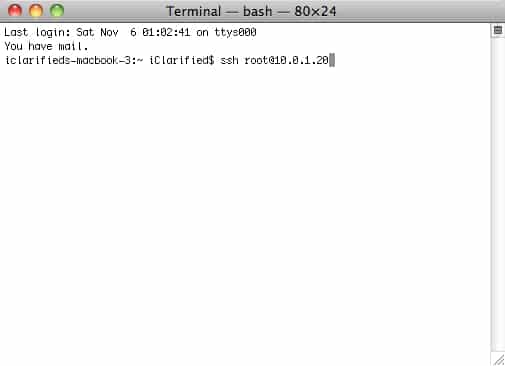
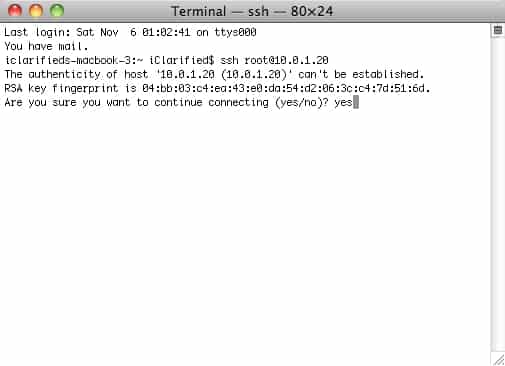



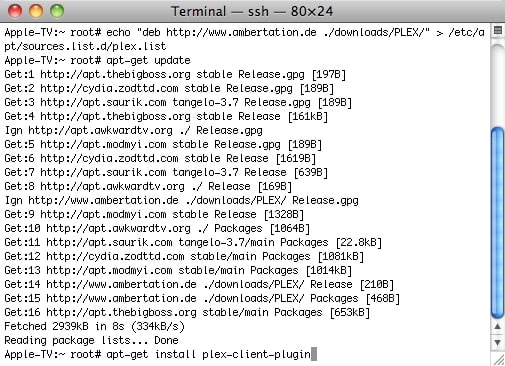
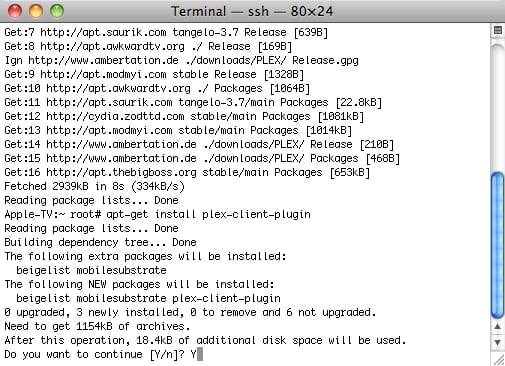
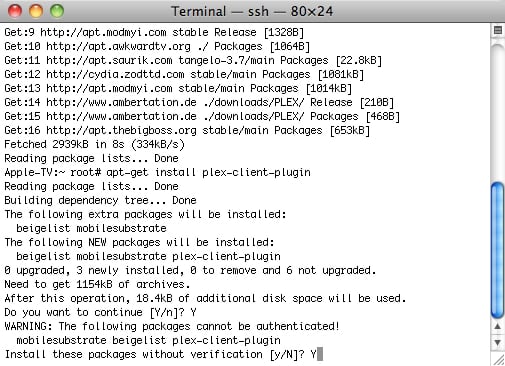

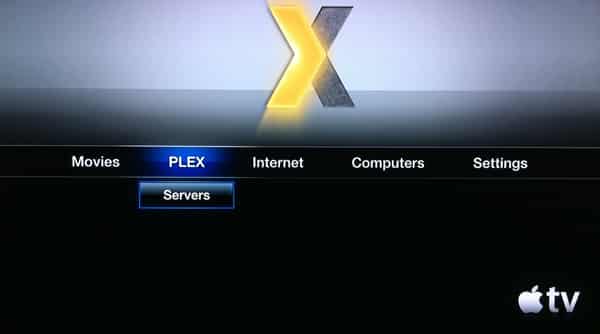
![Read more about the article [Tutorial] How To Turn Off Split Screen on iPhone 6 Plus/6S Plus](https://thetechjournal.com/wp-content/uploads/2016/06/chrome_2016-06-27_10-01-18.jpg)
![Read more about the article [Tutorial] How To Share A Printer Under Windows 7](https://thetechjournal.com/wp-content/uploads/2012/02/printer-share-windows-7-512x238.jpg)
![Read more about the article [Tutorial] How To Fix New iPad Wi-Fi Connection Issues](https://thetechjournal.com/wp-content/uploads/2012/04/apple-ipad-wifi-512x213.jpg)