Sometimes you need to leave your computer on even if you are not working on it. To prevent the standby shuts down the computer, you can change your power saving settings. For that you need to juggle between different power saving profiles depending on what you want to do: keep the computer on or conserve energy and stop it quickly when idle. For your convenience, you can use the free program called Do not Sleep. This little program will allow you to temporarily prevent the sleep and shutdown of your computer, without having to change your power saving settings. And if you still want to automatically shut down your computer after a certain period of time, Do not Sleep lets you set a timer to end its blockade or to stop your computer.
Prevent standby
By downloading Don’t Sleep on your computer, no installation is required, simply save the application you download on your desktop and you can easily prevent your computer from going to sleep whenever you want.
Step 1: Double click the Don’t Sleep shortcut on the desktop.
Step 2: In the window that opens, you can choose what to block:
- Standby / Hybrid-Standby / Hibernation
- Block Shutdown
- Log-off
- Screensaver / Turn off monitor
By default, all of above options will be blocked.
Step 3: Now simply minimize Don’t Sleep window to your system tray by clicking To-Tray option located the the top right of your window. Standby and shutdown of your computer is no longer possible.
Step 4: To reactivate your power saving settings simply close the program by clicking Exit option located in top right corner, next to To-Tray.
Step 5: You can also set up a timer to deactivate the lock after a certain time. Open Don’t Sleep application and in middle of window under Timer adjust the time as you wish
Step 6: Then from drop down menu choose what to do: Exit and stop blocking example. You can also choose to automatically shut down your computer which is pretty cool.
Step 7: Then check the box Use Timer. You can then minimize the program.
Advanced Settings
To go even further, you can customize the Don’t Sleep shortcut to directly prevent sleep mode for the desired time. For that follow steps below
Step 1: Click the right mouse button on Don’t Sleep shortcut on the desktop.
Step 2: From context menu choose Properties.
Step 3: Choose Shortcut tab and click in the Target field and add a space after existing text inside
Step 4: Then add the following parameters: use_timer=1 set_timer=30 block_logoff=1 block_shutdown=1, block_standby=1 and replace number 30 by the time in minutes to activate the lock
[ttjad keyword=”best-selling-gadget”]

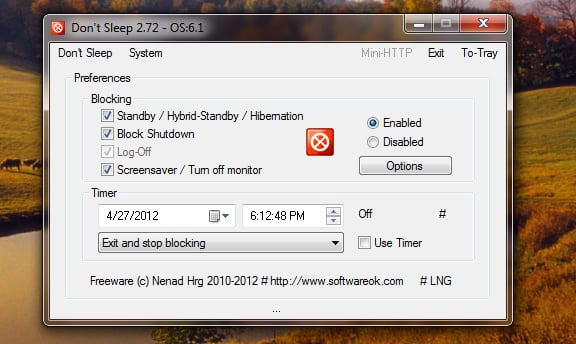
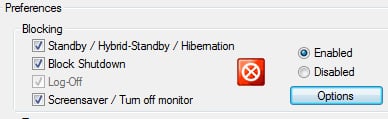
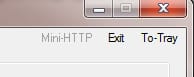
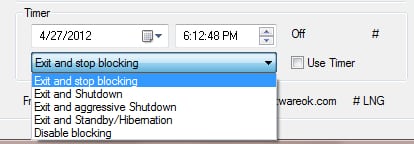
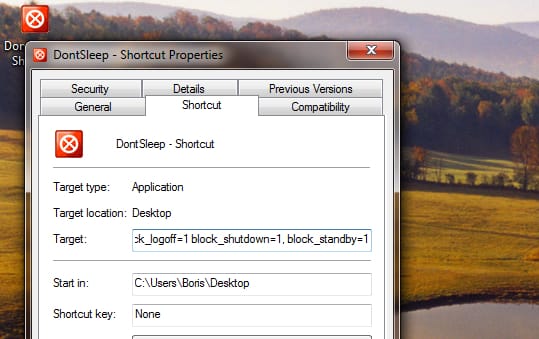
![Read more about the article [Tutorial] How To Make Video Calls From Gmail](https://thetechjournal.com/wp-content/uploads/2012/07/install-video-gmail-plugin.jpg)
![Read more about the article [Tutorial] How To Lock Screen Rotation On Surface with Windows RT](https://thetechjournal.com/wp-content/uploads/2013/01/choosesdasddsadssssssss6we5.jpg)
![Read more about the article [Tutorial] How To Monitor Systems in Windows 7](https://thetechjournal.com/wp-content/uploads/2012/02/windows-system-monitor-512x329.jpg)