If you do not like how the buttons are arranged on your keyboard you can assign functions to another key by editing the registry. Then it is possible to make certain keys on a keyboard act like other keys. For example, if you accidentally hit Caps Lock often, you could use this utility to map Caps Lock to a Enter or any other key you want. But this solution can be a bit complicated for certain users since they must inquire into Windows registry and edit binary codes.
If you are not an advanced computer user there is a much easier way to perform these changes by using a free tool called SharpKeys. This software will then upload changes to the registry so you don’t have to. Of course if you are not satisfied how the buttons changes work you can easily cancel and return the original values to your keyboard buttons. To get started follow below steps:
Step 1: Download SharpKeys tools from following location.
Step 2: Once download is complete double click the file SharpKeys.exe to launch the software and click OK.
Step 3: Click the Add button.
Step 4: Choose the key type inside the left column and on the right column choose its replacement key. Confirm changes by clicking on OK button.
Note: If you key does not exist inside left or right column you can assign a new key by clicking on Type Key button
Step 5: Repeat above steps for every keyboard key you want to replace
Step 6: Finally, once you done with all key changes click button Write to Registry.
Step 7: Click OK then Close.
Step 8: Restart your computer to apply the changes.
If a these changes are not practical or you simple like previous arangements you can easily cancel the operation and return to original key. To do that follow bellow steps:
Step 1: Run SharpKeys again.
Step 2: Select the key change you want to remove and click the Delete button. If you want to remove all changes simply click on Delete All
Step 3: After that click Write to Registry and then Ok
Play safe, though the process is fully reversible. We do expect this guide will help a lot of user, but we dont take responsibility if anything went wrong. But you could share your experience with us and community will help.
[ttjad keyword=”all-in-one-desktops”]


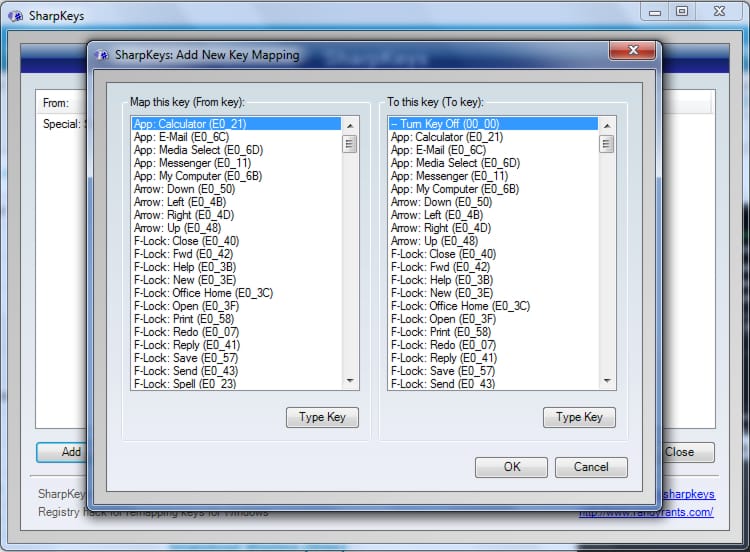
![Read more about the article [Tutorial] How To Upgrade From Any Old Windows To Windows 8](https://thetechjournal.com/wp-content/uploads/2012/10/windows-7-to-windows8-upgrade-ttj-logo-512x228.jpg)
![Read more about the article [Tutorial] How To Use Twitter Directly From Outlook 2007/2010](https://thetechjournal.com/wp-content/uploads/2012/03/twitter-outlook-logo-512x219.jpg)
![Read more about the article [Tutorial] How To Make Your Name Not Visible In Facebook Social Ads](https://thetechjournal.com/wp-content/uploads/2012/07/account-settings-asda5s4d5a4sdhg.jpg)