When we connect to our home Wi-Fi networks we usually use WPA and WEP authentication, for which Windows automatically remember the password if we login successfully once. But, a lot of organization, use PEAP (Protected Extensible Authentication Protocol) in addition to the default authentication method for Wi-Fi networks. With PEAP the security is raised to a higher level, and instead of using only a password, it requires from a user to enter a username and a domain. The problem is, by default Windows will not remember your password when you are logging in with PEAP. But with some small changes inside Windows 8 this can be fixed, and in this tutorial I will show you how to do that.
To get started follow the steps below.
Step 1: From your system tray located in bottom right (next to the system clock) click on Wi-Fi icon.
Step 2: From the charm bar that appears on the right side of your screen, right-click on Wi-Fi network that uses PEAP-based authentication, and from the context menu that shows up choose View connection properties.
Step 3: When new window opens up, select Security tab. It should look similar to the following image. Click on Advanced settings.
Step 4: A new window will open up, in which you need to select the 802.1x tab and make sure that under Specify authentication mode, User Authentication is selected. If that’s not the case, click on the drop-down menu, select User Authentication and then click on Replace credentials button.
Step 5: When you are prompted, enter your network credentials and save settings. If you are already connected to that network, Windows will force-disconnect in order to apply your changes.
Step 6: Next time when you decide to connect to that network, Windows will not ask you for credentials and it will automatically use the one you previously saved.
Visit our Windows tutorial section for more tips and tricks.
[ttjad keyword=”wireless-router”]

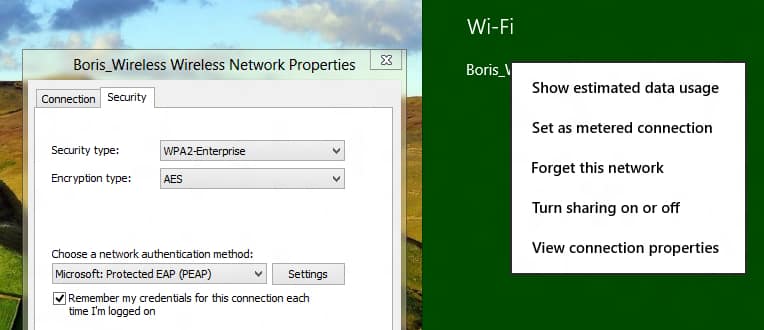
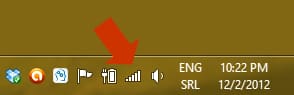

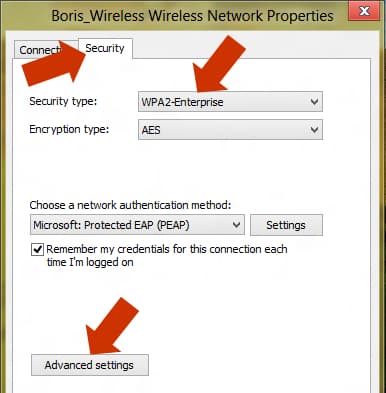

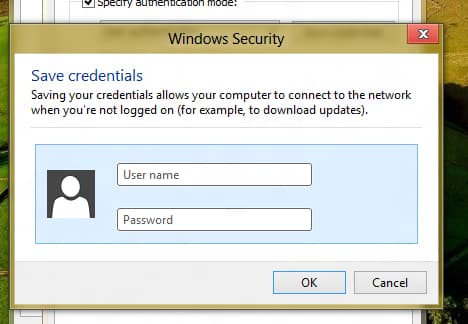

![Read more about the article [Tutorial] How To Automatically Share Updates From Pinterest On Facebook](https://thetechjournal.com/wp-content/uploads/2012/05/pinn-facebook-512x273.jpg)
![Read more about the article [Tutorial] How To Share A YouTube Playlist](https://thetechjournal.com/wp-content/uploads/2012/04/eminem-search-field-512x98.jpg)
It is designed for home and small office networks that do not require the complexity of a 802.1X authentication server. Thanks for the posting the step by step procedure!