Windows 8 comes with a new built-in updater which is scheduled to check for updates once per day. But if this updater is turned off or you don’t use your computer much often it may happen that you miss some important updates and leave your system unprotected. That’s why I will, in this tutorial I will show you how to check for Windows 8 updates manually.
To get started follow steps below:
Step 1: On your keyboard press Win+C and from charm menu select Settings.
Step 2: From bottom of larger charm menu select Change PC settings.
Step 3: In left pane under PC settings select Windows Update and then in right pane press Check for updates now button.
Step 4: Your Windows 8 will not connect to Microsoft update center to check if there are any updates available for your Windows 8. If you need to install new updates they will be listed in the right pane, where Check for updates now button was previously.
Step 5: To install new updates press Install.
Step 6: Your updates will be downloaded and then install automatically, without any further actions from the user.
Step 7: Once the update is finished you will need to restart your computer.
Step 8: After the restart you will need to wait few extra minutes for Windows 8 to configure the new updates.
Now you know your Windows 8 is updated, secured and ready for use.
[ttjad keyword=”microsoft”]

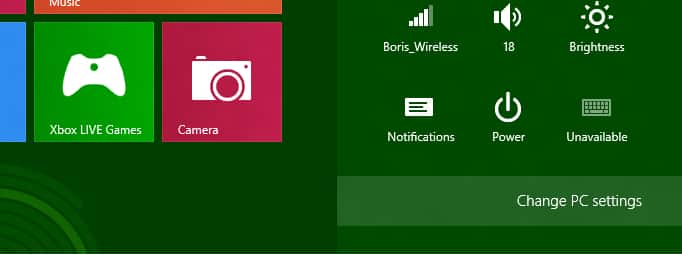
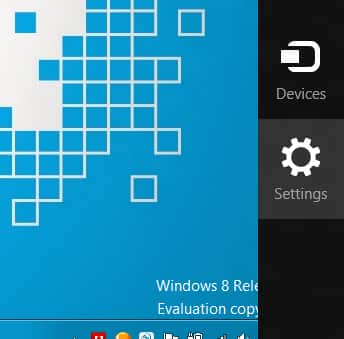

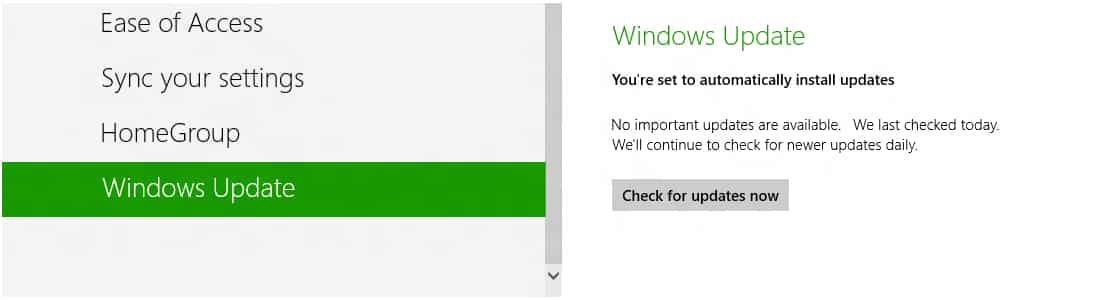
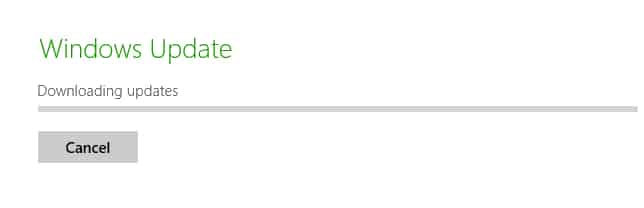
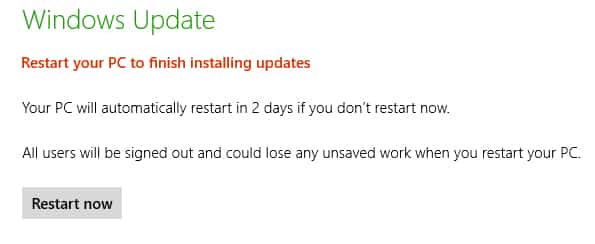
![Read more about the article [Tutorial] How To Turn Off Location In Facebook Messenger In Android](https://thetechjournal.com/wp-content/uploads/2014/11/FBM-432x768.png)
![Read more about the article [Tutorial] How To Fix Error 1324 “The Folder Path ‘My Pictures’ Contains An Invalid Character”](https://thetechjournal.com/wp-content/uploads/2012/11/error-1234-windows-ttj-logo.jpg)

Manually????