In some cases, you may need to create a WiFi access point so that your computer or mobile WiFi can use a single Internet connection. In this tutorial I will show you how to create your own WiFi access point with free software called Connectify which will allow you to perform this operation simply and totally secure. Anyone (with encryption information) can then connect wirelessly to your computer acting as access point and thus use the Internet.
Before proceeding to below steps make sure you download Connectify from this link and install it on your computer. Once installation is finished continue following below steps in order to configure Connectify on your computer
Step 1: On you install Conectify you will need to restar your computer and once Windows is up again Conectify icon will be located in the taskbar. Click on the icon to configure the access point.
Step 2: Inside WiFi Name, enter the name (SSID) of the hotspot that you want to create.
Step 3: Choose a strong password which will be required every time someone want to access your hotspot.
Step 4: Scroll down the list and select the Internet network connection you are currently using to connect to the Internet and want to share via the WiFi network.
Step 5: Then click the Start button hotspot.
Step 6: The access point has now started and active.
Step 7: Now when Hotspot is created lets get ready to connect to WiFi hotspots from other computers or mobile phones (WiFi) and use the shared Internet connection by Connectify. On another computer, click the Wireless Network located in taskbar.
Step 8: The list of wireless networks within range is displayed. In this line, the hotspot you just created is present.
Step 9: Click it and click the Connect button.
Step 10: Then enter the password that protects your access point and that you set earlier. Click OK.
Step 11: You will be connected to the computer acting as a WiFi hotspot and thus the Internet.
Step 12: On the computer where you installed Connectify, you are notified each time a person connects to the hotspot. Click on the Connectify icon to see a list of connected users.
Follow us on Twitter or be a Fan on Facebook or Subscribe On our News Feed for free to get regular update.
[ttjad keyword=”laptop-alienware”]


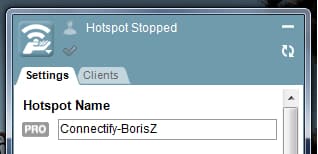

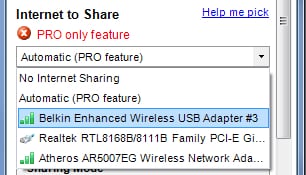
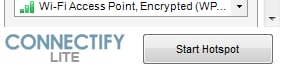
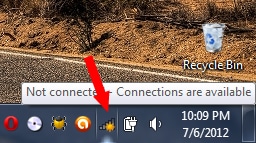
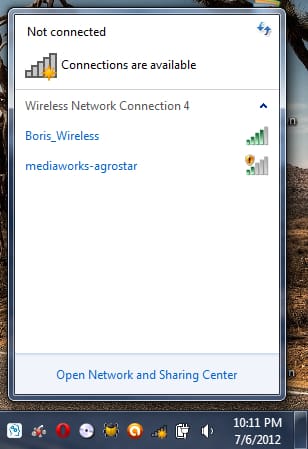


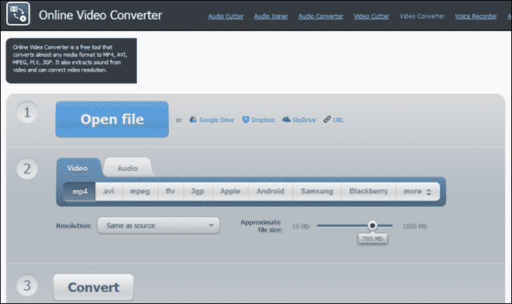
![Read more about the article [Tutorial] How To Add RAM To Your Laptop](https://thetechjournal.com/wp-content/uploads/2012/02/laptop-ram-wide-512x341.jpg)
