If you have a webcam, the VLC video player will allow you to save on your computer a real-time video captured by your web camera. This VLC feature is quite useful if you don’t have time to search for additional software which will help you to achieve same goal, and in this tutorial I will show you how to do that with your VLC player.
If by any chance you don’t have a VLC player you can download it from following web site and after that proceed to below steps.
Step 1: Inside VLC player window click on the Media menu and click Convert / Save.
Step 2: Open Capture Device tab.
Step 3: Scroll down the list under Video device name and select your webcam.
Step 4: Then scroll down the list under Audio device name and select your audio device or microphone.
Step 5: Then click the button Convert / Save.
Step 6: Click the Browse button.
Step 7: Choose the name and put the folder where you want to save recorded video from your webcam. Click Save.
Step 8: Then scroll down the list under Profile and select video file format in which you want to save your web camera recording, for example MP4.
Step 9: Check the box Display the output and click Start.
Step 10: The webcam image is displayed in VLC and is stored on your hard drive.
Step 11: Click the Stop button to stop recording.
One of hidden but very useful features that VLC can offer.
[ttjad keyword=”web-cam”]

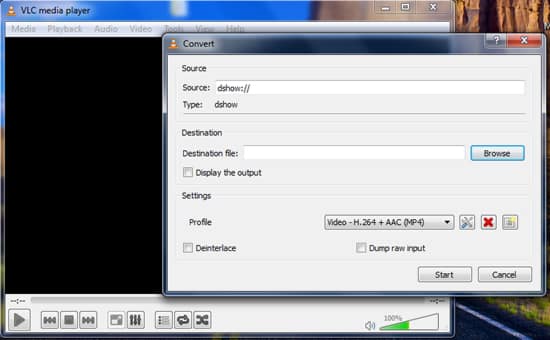
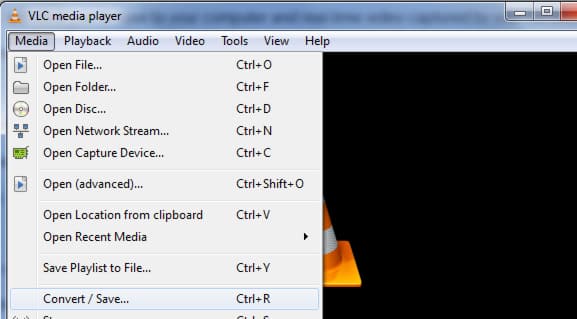
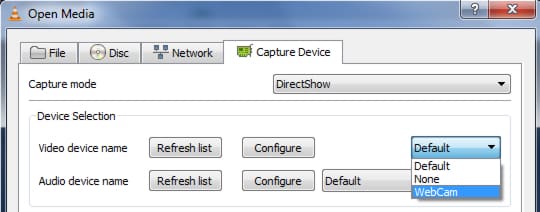

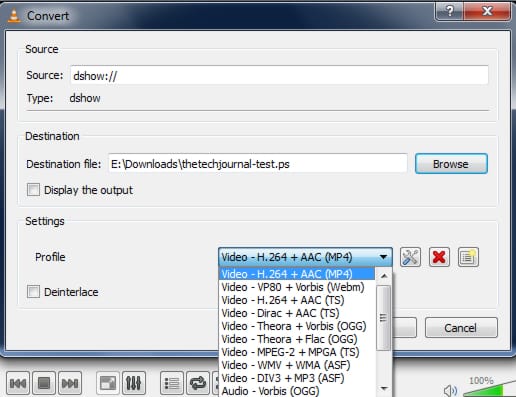
![Read more about the article [Tutorial] Guide To Fix iPhone Screen If It Turned Black & White](https://thetechjournal.com/wp-content/uploads/2016/05/iphone-stuck-in-black-white-mode-fix-610x542-512x319.jpg)
![Read more about the article [Tutorial] How To Enable And Disable Touch Screen Gesture In Windows 8](https://thetechjournal.com/wp-content/uploads/2012/11/control-panel-right-search-asd5s5s5s5d48er7w98e7r.jpg)
![Read more about the article [Tutorial] How To Turn Fast Startup On/Off In Windows 8](https://thetechjournal.com/wp-content/uploads/2012/07/fast-startup-windows-8-ttj-logo-512x256.jpg)
I tried recording my webcam before using VLC but I did not enjoy it because I encountered some difficulties using it. And so I search the internet for an alternative or a tool that works well in recording webcam, then I discovered the Acethinker Free Screen Recorder Online. It pretty works well for recording both video and audio in web camera. It is free and very convenient to use. It has features that I did not expect a free tool would have. You may give it a try sometime in the future.