Are you annoyed by the split screen mode on the iPhone 6 Plus or 6s Plus and trying to switching it off? Check out this quick tutorial to turn off split screen feature on your iPhone.
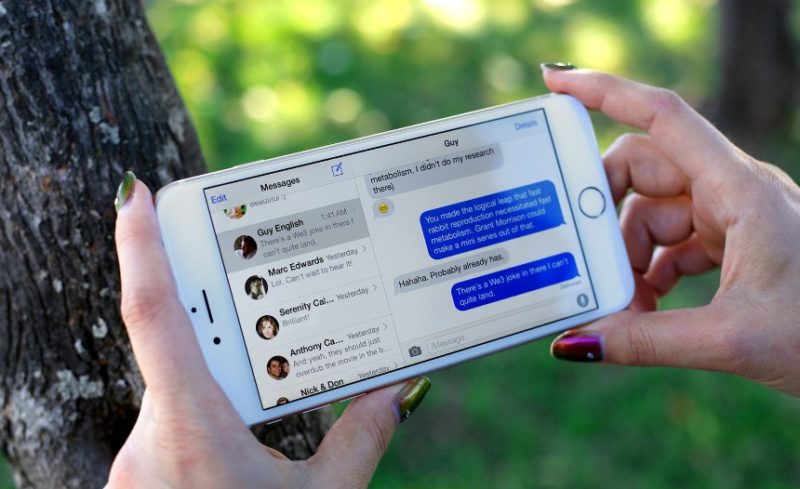
Apple brought the split screen feature on iOS 9 in order to provide the multitask ability right from the iPhone. From iPhone 6 Plus or 6s Plus, users can use apps like Mail, Messages, Calendar, Stocks App etc in split screen mode. Surely everyone is not liking it and looking for turning it off. Follow the steps to turn off the split screen mode on your iPhone.
Guide To Turn Off Split Screen
Step 1: Open Settings app on your iPhone 6 Plus or 6s Plus
Step 2: Go to the Display & Brightness option
Step 3: Display Zoom option, tap on View. From Display Zoom screen, you will see two options- Standard and Zoomed
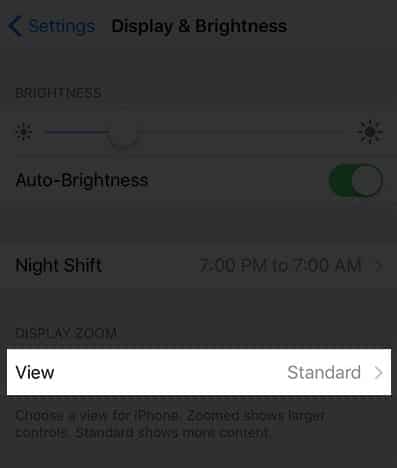
Step 4: Select Zoomed
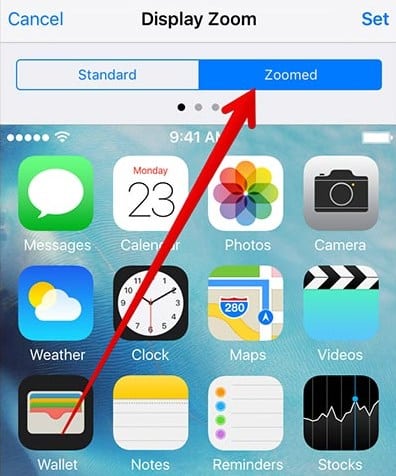
Step 5: You have to tap Set. You will see a menu will swipe up with an option written Use Zoomed
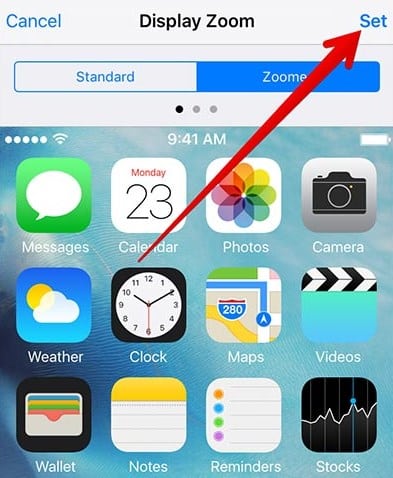
Step 6: Now, tap on ‘Use Zoomed‘ to turn off the split screen mode.
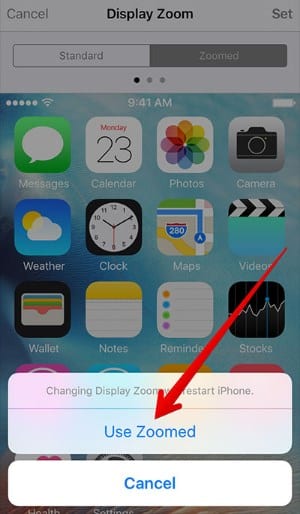
After following the all steps, your iPhone will automatically restart. From the next time, you dont have to see split screen mode in any of those apps.
[ttjad]

![Read more about the article [Tutorial] How To Use On-Screen Virtual Buttons At Ice Cream Sandwich ROM On Android](https://thetechjournal.com/wp-content/uploads/2012/02/11-512x173.jpg)
![Read more about the article [Tutorial] Guide To Recover If You Forgot Apple ID Password](https://thetechjournal.com/wp-content/uploads/2016/05/2016-05-25_10-11-55-512x296.png)
![Read more about the article [Tutorial] How To Upload Files To Multiple Hosting Services At Once](https://thetechjournal.com/wp-content/uploads/2012/03/uploading-select.jpg)