Imagine the worst possible scenario, that your Mac is lost or stolen with all your important data. In those moments there are not much things to do except to believe that someone will return it back to you. However there is a phenomenal way to protect your Mac and your data even in those situations. By using iCloud you can remotely wipe all your data or locking your Mac which makes him unusable without a set passcode, plus it will displays a message that you provide. In this tutorial I will show you how to use iCloud and remotely wipe a Mac.
To make this possible you will need few things; iCloud configured on your Mac, which will need to have Mac OS X Lion 10.7.2 or later and access to a web browser and iCloud. If you meet previous requirements then proceed to below steps.
Step 1: First open your web browser and go to iCloud.com, login and click on Find My iPhone,
Step 2: Now locate the Mac on the map and click the i next to the computer name
Step 3: Inside screen that appears click on Remote Wipe
Step 5: Now enter a passcode two times for recovery. This passcode is necessary to know if your Mac is recovered so you can unlock it and return in previous state.
Step 6: Enter a message which will be shown on the Mac screen after it has been wiped. Adding your name and phone number would be a good idea so that the person who fined your Mac can return it back to you
Step 7: Click on Wipe blue button and confirm
There you go! In case someone steals your Mac now you know it’s protected. There are no reasons not to use this feature because it’s completely free.
[ttjad keyword=”mac”]


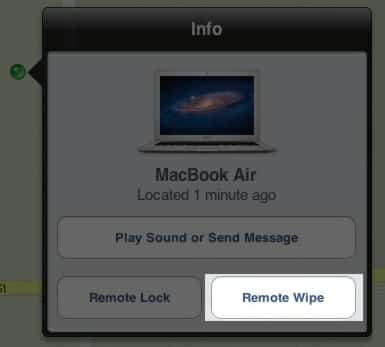
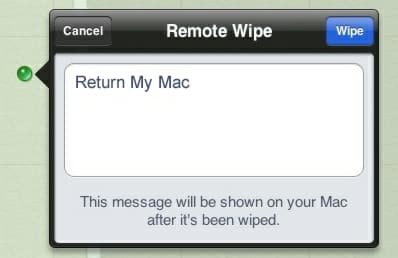
![Read more about the article [Tutorial] How To Use Mozilla Firefox With Proxy Server](https://thetechjournal.com/wp-content/uploads/2012/10/ff-advanced-sad7as7d987e9r7e987ye98t.jpg)
![Read more about the article [Tutorial] How To Make Windows 7 Startup Faster](https://thetechjournal.com/wp-content/uploads/2012/02/windows-startup-512x293.jpg)
![Read more about the article [Tutorial] How To Install nitoTV And XBMC Easily On Your Apple TV 2](https://thetechjournal.com/wp-content/uploads/2013/01/nitoTV-and-XBMC-1-512x333.jpg)