If you want to get rid of those arrows sticking over your desktop icons in Windows Vista, Windows 7 or Windows 8 but also avoid of create a word ‘shortcut’ next to each created shortcut I will show you very simple solution for that in this tutorial. Although this procedure can be done within Windows registry we will be skipping that procedure and will be using a small app called Ultimate Windows Tweaker.
Before proceeding to below steps make sure you download Ultimate Windows Tweaker from this link and no installation is required.
Step 1: Once you download the Ultimate Windows Tweaker app, unpack it and double-click on Ultimate Windows Tweaker.exe to run it.
Step 2: If you got prompted by UAC click on Yes.
Step 3: Once the app window is opened, in left pane click on option Additional Tweaks.
Step 4: To remove arrows from your desktop icons make sure that check box in front of Remove arrows from Shortcut icons is select.
Step 5: To stop Windows from creating word ‘Shortcut’ in newly created icons on your desktop make sure that check box in front of Remove “-Shortcut” suffix for new shortcuts is selected.
Step 6: Once you are done with changes click on Apply button located in bottom right.

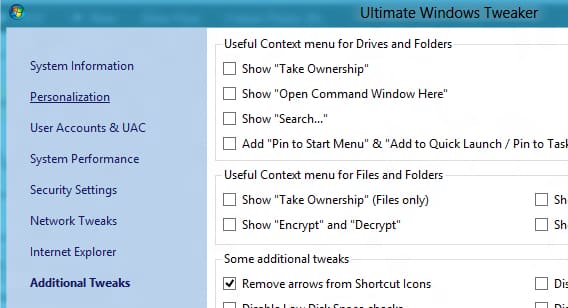

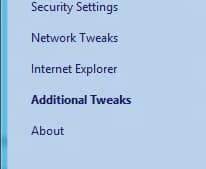
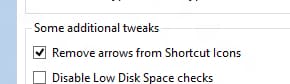
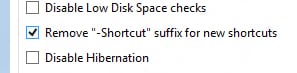
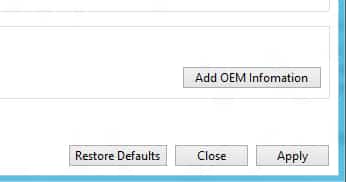
![Read more about the article [Tutorial] How To Repair Windows 7 Boot](https://thetechjournal.com/wp-content/uploads/2012/02/starting-windows-7-512x284.jpg)
![Read more about the article [Tutorial] How To Unlock Android 4.2 Daydream Feature Called BeanFlinger](https://thetechjournal.com/wp-content/uploads/2012/11/about-phone-as5d498e7rw.jpg)
![Read more about the article [Tutorial] How To Fix Error 1324 “The Folder Path ‘My Pictures’ Contains An Invalid Character”](https://thetechjournal.com/wp-content/uploads/2012/11/error-1234-windows-ttj-logo.jpg)