Luckily tiles in Windows 8 Start screen doesn’t remove itself, but you can easily accidentally remove them by yourself and if this happened to you there is no need to worry, because in this tutorial I will show you how to restore your lost tile since its not completely lost from your Windows.
To get started follow steps below
Step 1: Bring up the Metro Start screen by pressing Win button on your keyboard
Step 2: Right mouse click anywhere inside Start screen
Step 3: A menu at the bottom of your screen will appear where you need to click on option All apps
Step 4: Now inside the All apps menu locate the tile which you have lost from Start screen, right mouse click on it and then chose Pin to Start button located at the bottom left
Step 5: Your previously lost tile is again back to your Start screen.

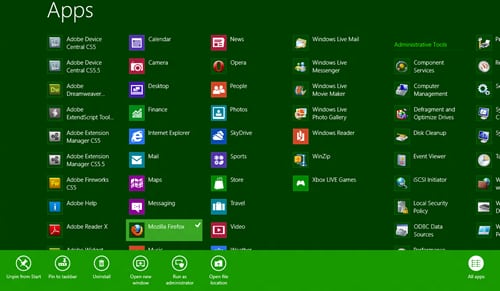
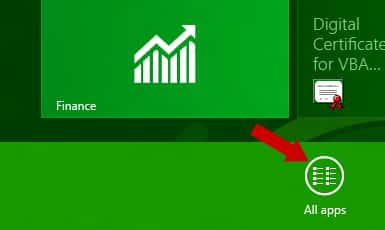

![Read more about the article [Tutorial] How To Use Opera Browser Hidden Functions](https://thetechjournal.com/wp-content/uploads/2012/03/opera-logo-512x254.jpg)
![Read more about the article [Tutorial] Guide To Print From iPhone Or iPad Wirelessly](https://thetechjournal.com/wp-content/uploads/2016/05/1-2-512x288.png)
![Read more about the article [Tutorial] How To Detect If Someone Is Stealing Your Wi-Fi And How To Protect It](https://thetechjournal.com/wp-content/uploads/2012/10/cdp-client-list-as6465a4sd546a5s-512x283.jpg)
my Messaging tile is completely gone not even found in ALL APPS. What next ?
mine removed themselves.
I have accidently lost all of the tiles and apps from W8 start screen, even when I click on App Apps the screen is still blank