You want to prevent anyone from using your computer in your absence? Like its predecessor Windows Vista, the operating system Windows 7 is able to block access to the PC using a USB drive. Without this exact USB drive inserted at startup, it will be impossible to access the Windows.
Follow below steps to protect your Windows computer:
Step 1: Go to the Windows desktop. From there, right-click on the ”Computer” and in the context menu that appears, choose “Manage“.
Step 2: In the left menu of the new window, select “Storage” then “Disk Management“. In the right part then appear several icons. Right-click on the one representing the USB, in the context menu that appears, choose Change Drive Letter and Paths…. A small window opens.
Step 3: Click on the Change… button at the bottom.
Step 4: Among the letters offered by the pop-up menu, choose the drive letter ‘A‘ and confirm by clicking OK.
Step 5: Once all the windows are closed, open the Start menu and in the search field enter “syskey” before pressing the Enter key. A small window opens. Click on “Update” at the bottom right.
Step 6: Select the “Store Startup Key on Floppy Disk” and confirm with OK.
Protection is now in place. Every time you start your computer, that exact USB drive must be plugged in to access the computer.
Hope it will help a lot of our readers to protect unauthorized access. Share your experience with us. Comment below or connect in our social network, and share the Love.
[ttjad]

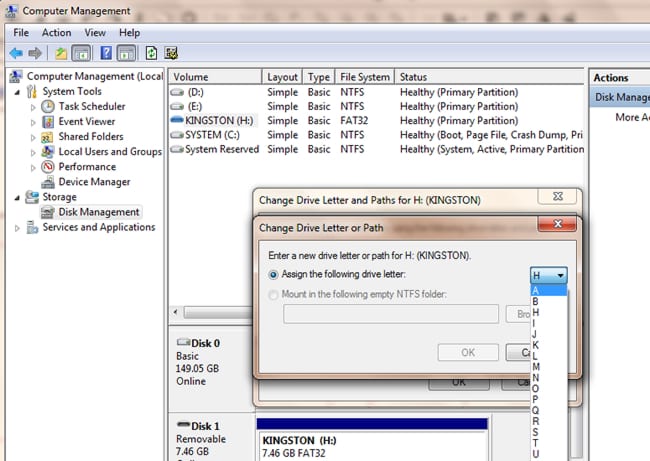
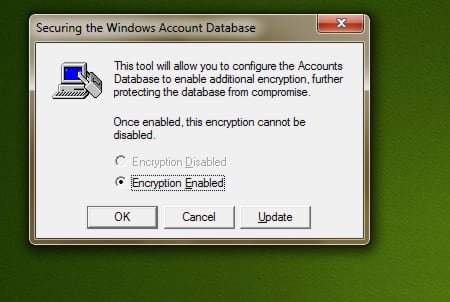
![Read more about the article [Tutorial] How To Create And Save A Custom Cover Page In Word 2010/2007](https://thetechjournal.com/wp-content/uploads/2012/02/thetechjournal-cover-page-512x299.jpg)
![Read more about the article [Tutorial] How to Disable Google Instant Search](https://thetechjournal.com/wp-content/uploads/2012/03/gear-icon-search-settings.jpg)
![Read more about the article [Tutorial] How To Hide Google Chrome’s Download Bar](https://thetechjournal.com/wp-content/uploads/2012/06/Google-Download-Bar-512x326.jpg)