If you use the search tool built into the Windows 7 Start menu only to search applications or options in the Control Panel, you can significantly accelerate search by modifying certain options within Windows. This tutorial will show you how to do those modifications.
To get started follow steps below.
Step 1: Right-click on the Start menu button and choose Properties.
Step 2: Click Start Menu tab, click Customize.
Step 3: Scroll through the list to reach the Search other files and libraries and then select Don’t search.
Step 4: Click OK twice to confirm the changes.
Step 5: To optimize performance of the indexing service, you can:
- Manually exclude a file indexing engine;
- Rebuild the index of your files and folders.
Finally, if you want to maximize the performance of your PC, you can disable the indexing service (you will always have the search tool built into the Start menu but it will be slower – like in Windows XP).
Your search tool now loses more time focusing on your web history or your documents, and focuses only on applications and options in the Control Panel.
[ttjad keyword=”all-in-one-desktops”]


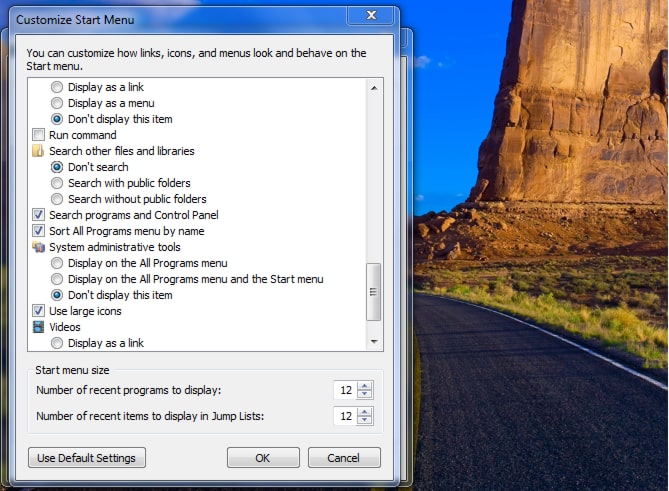
![Read more about the article [Tutorial] How To Compress PowerPoint File And Make It Smaller](https://thetechjournal.com/wp-content/uploads/2012/02/power-point-file-size-reduce.jpg)
![Read more about the article [Tutorial] How To Undo Merge Between Skype And Microsoft Account](https://thetechjournal.com/wp-content/uploads/2012/11/account-and-password-skype-as8d7987yer.jpg)
![Read more about the article [Tutorial] How To Disable Windows 8 Home Screen Animation](https://thetechjournal.com/wp-content/uploads/2013/01/computer-right-click-as1e5ew4rd314654op-512x238.jpg)