In this tutorial I will show you how you can easily schedule an email message to be sent at exacts time of day. If you are using Gmail and Mozilla Firefox or Google Chrome web browser you can simply by installing Right Inbox extension schedule your email. This extension is still in Beta phase so some bugs are to be expected although I didn’t encounter any.
To learn how to schedule your emails using Right Inbox extension follow steps below.
Step 1: Open your browser; go to following web site and download/install Right Inbox
Step 2: Once you install Right Inbox and visit your Gmail account for the first time you should see message Right Inbox for Gmail is ready! Click Continue button
Step 3: Now you need to allow permissions to third part service to access your Google Account. Click Continue and then Grant Access
Step 4: Your Right Inbox app has been installed and ready for use. Next time when you compose an email you will see a new blue button called Send Later which will be located next to Send Now button.
Step 5: When you are finished writing your email click on Send Later and you will get a various options of when to schedule your email
- in 1 hour
- in 2 hours
- in 4 hours
- tomorrow morning
- tomorrow afternoon
- at a specific time
Step 6: Choose the time frame that’s most convenient for you. If you choose as a specific time you will get a popup window where you can select a date, time (24h format) and time zone. Once you set a specific time click Schedule
Step 7: Once you email is scheduled it will be located in Drafts until it comes time to send the message. Once you email is send it will be moved into Sent Mail folder.
By using Right Inbox app for Gmail and scheduling your emails you will be sure that your email will be received in the exacts moment you want it to be.
[ttjad]

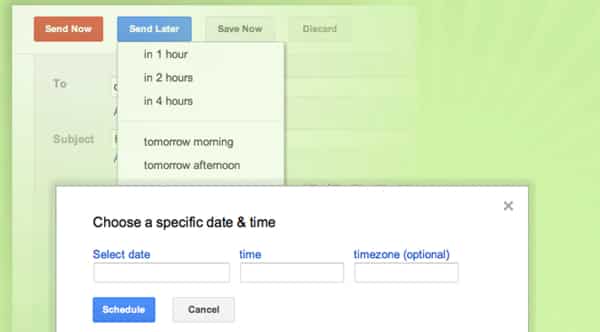
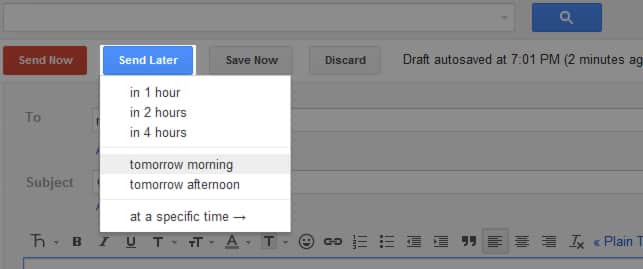

![Read more about the article [Tutorial] How To Restore Deleted WhatsApp Messages On Android](https://thetechjournal.com/wp-content/uploads/2014/11/WAA_1-432x768.png)
![Read more about the article [Tutorial] How To Login Directly To Classic Desktop In Windows 8](https://thetechjournal.com/wp-content/uploads/2012/07/control-panel-search-a65s4gh54jx32c1.jpg)