In this tutorial I will show you how to sync your Google Calendar with your Windows 8 Calendar and keep all your schedules inside your Windows. You can also connect your Calendar from Outlook or Hotmail.
To get started follow steps below:
Step 1: Launch Windows 8 Calendar application.
Step 2: Once the Calendar app opens up, press Win+C on your keyboard to bring up Charm Bar.
Step 3: From Charm bar click on Settings.
Step 4: Now click on Account.
Step 5: Click Add an account.
Step 6: Click on Google and then login with your Google account who’s calendar you want to sync with Windows 8.
Step 7: Choose which calendar you want to sync and you are done.
[ttjad keyword=”all-in-one-desktops”]

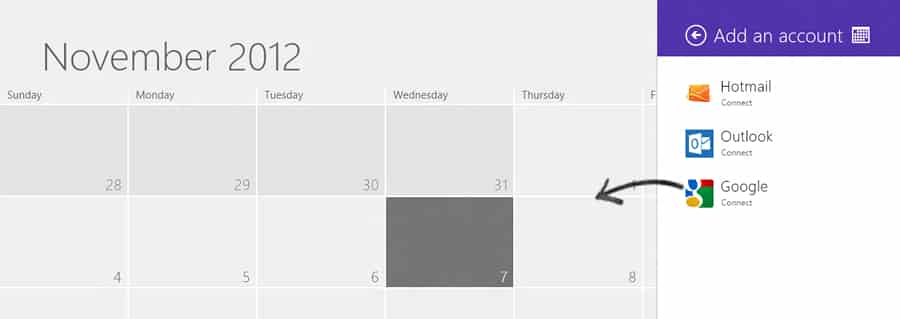

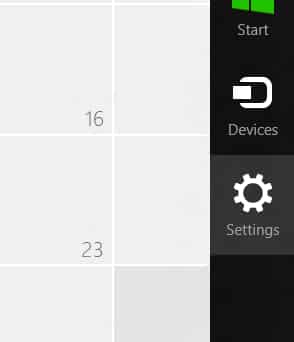
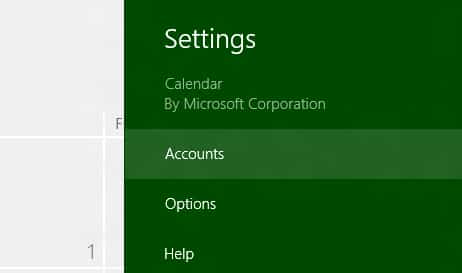
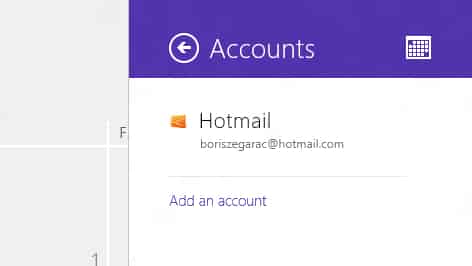
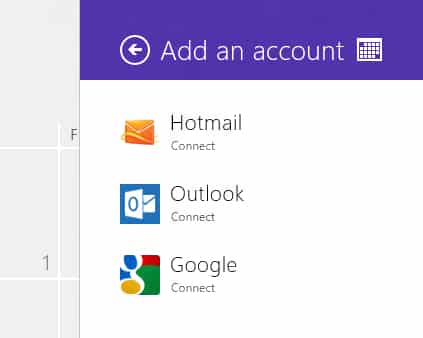
![Read more about the article [Tutorial] How To Remove ‘Shortcut’ Word and Arrows From Your Icons In Windows](https://thetechjournal.com/wp-content/uploads/2012/10/uwt-start-sd8897f1gd32f1g32df1.jpg)

![Read more about the article [Tutorial] How To Automate File Transfers Between Dropbox And Android Devices](https://thetechjournal.com/wp-content/uploads/2012/07/cs54546.jpg)
not working as described. can’t sync. error says account with google is wrong but tried several times.
That’s because as of 30 Jan 2013 Google have discontinued EAS support except for Google Apps subscribers.
See here for more info:
http://support.google.com/a/bin/answer.py?hl=en&answer=135937