With new version of Windows Microsoft has increased the support for ISO files. Previously, in Windows 7 you were only able to burn ISO files on CD/DVD without any additional apps, and now a new feature is added allowing you to mount ISO file on virtual drive. In this tutorial I will show you how to do that.
To get started follow steps below:
Step 1: Open Windows Explorer and go to a location where you ISO file is located.
Step 2: Left mouse click on ISO file and then a Disc Image Tools Ribbon menu will automatically appear.
Step 3: When you select Disc Image Tools tab you can see two possible actions to perform:
- Mount – mount the image as a new virtual drive,
- Burn – burn image to a disk.
Step 4: In our case we will click on Mount and you can open your ISO file.
[ttjad keyword=”microsoft”]


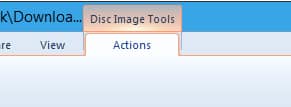
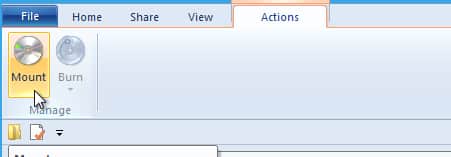
![Read more about the article [Tutorial] How To Join Several Videos Into One In Windows](https://thetechjournal.com/wp-content/uploads/2012/07/windows-movie-maker-logo-512x277.jpg)
![Read more about the article [Tutorial] How to Run the “SFC /SCANNOW” Command in Windows 8](https://thetechjournal.com/wp-content/uploads/2012/10/charm-sEARCH-OPTION-ASD4A4S65465.jpg)
![Read more about the article [Tutorial] How-To Take Screenshot On The Apple Watch And Save into iPhone](https://thetechjournal.com/wp-content/uploads/2015/06/Screenshot-2015-06-25-04.24.55-512x282.png)