If you regularly use Facebook, it is possible that you are notified of any activity around your account. By default, Facebook sends you an email of each new comment, new message, new friend request or groups activity. However, you can limit these notifications by mail in the web interface or turn them off completely. In today’s tutorial we will show you to shut off Facebook groups email notifications completely because those are the ones that irritate people the most.
To get started follow steps below
Step 1: Login into your Facebook account, click a small dropdown arrow located in top right corner of Facebook page
Step 2: From dropdown menu choose Account Settings
Step 3: When Account Settings page opens, from left navigation choose Notifications
Step 4: Make sure you uncheck filed Email Frequency
Step 5: Then Under All Notifications locate Groups section and click on it to expend its options
Step 6: Now uncheck all the fields inside Groups section and click Save Changes button.
From now on you won’t be getting any Email Notifications from any group.
[ttjad]


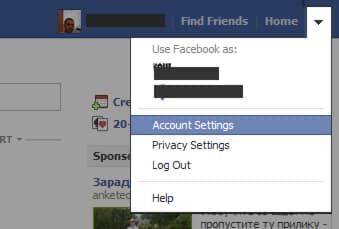
![Read more about the article [Tutorial] How To Schedule Windows 7 To Automatically Clean Your Hard Disk](https://thetechjournal.com/wp-content/uploads/2012/03/task-schedule-512x226.jpg)
![Read more about the article [Tutorial] How To Turn On DHCP In Windows 8](https://thetechjournal.com/wp-content/uploads/2013/01/iptc-as5d465ew4r65e.jpg)
![Read more about the article [Tutorial] Guide To Disable Quick Reply Messaging On iOS Lock Screen](https://thetechjournal.com/wp-content/uploads/2016/05/WhatsApp-for-iPhone-Quick-Reply-iPhone-screenshot-001-512x442.jpg)