Like Gmail or Yahoo! Mail, Hotmail supports the use of keyboard shortcuts. These keyboard shortcuts can certainly speed up your use of Hotmail and increase your productivity because they can help you quicker compose new email, responds to existing one, flag them, etc… These shortcuts are especially useful when you are working on laptop and don’t have access to your mouse. In this tutorial I will show you how to check if these keyboard shortcuts are activated in your Hotmail account and how to use some of them.
To make sure we can use Hotmail keyboard shortcuts, first we are gone check if they are enabled. To do that follow steps below
Step 1: In top right corner of your browser window click Options and then from context menu choose More Options
Step 2: Under Customizing Hotmail click on Keyboard Shortcuts
Step 3: Make sure that first option Turn off keyboard shortcuts is not selected, if it is, simply select second one Hotmail and Outlook Web Access (OWA) and click Save button
Now once we activated Hotmail keyboard shortcuts here is a list of most used shortcuts:
- Ctrl-N: Start composing a new message
S followed by
- A: Check all messages
- N: Uncheck all messages
F followed by
- I: Go to the Inbox folder
- D: Go to the Drafts folder
- S: Go to the Sent folder
If you have message(s) checked and use some of below keywords you can:
- Del: Delete checked mail
- Ctrl-Shift-J: Mark checked mail as spam
- Ctrl-U: Mark checked mail as unread
- Ctrl-Q: Mark checked mail as read
- Ctrl-Shift-V: Open the Move to menu
- Ctrl-Shift-P: Print checked mail (continuously)
- Ctrl-Shift-O: Open a single checked message
If you compose a new message and use below shortcuts you can:
- Ctrl-Enter: Send the message
- Ctrl-S: Save the message as a draft to the Drafts folder
- F7: Check the spelling
There is plenty other shortcuts which you can use but I only showed you some of I mostly use. If you need more of them refer to Hotmail Help Center.
[ttjad]


![Read more about the article [Tutorial] How To Fix ‘android.process.acore’ Error In Android](https://thetechjournal.com/wp-content/uploads/2013/01/sorry-error-android-as564d654e6wr46wer-512x222.jpg)
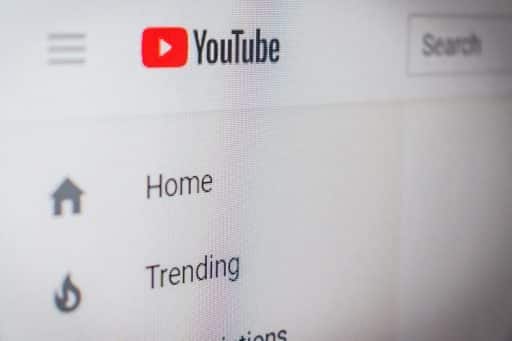
![Read more about the article [Tutorial] How To Restrict Access To Old Messages On Facebook](https://thetechjournal.com/wp-content/uploads/2012/11/privacy-settings-as65e498we7.jpg)