For those of you who don’t know with Xbox Live account you get 512MB free storage which you can use to store you game achievements, saved games, game profiles and any other data. This is very useful because later on you can use these files from any other Xbox console that have internet access. In this tutorial I will show you how you can enable Cloud Storage on your Xbox console.
To get started follow steps below
Step 1: First we are gone enable Cloud Storage account. For that make sure you are signed into your Xbox Live and then from the main menu choose Settings and then System
Step 2: Under System Settings menu choose Storage
Step 3: Under Storage Devices select Cloud Saved Games and then select Enable Cloud Saved Games
Step 4: Once you have enabled this option you will see Cloud Saved Games available in Storage Devices
Step 5: Now you can use Could Storage to move all your saved games, game profiles, your achievements and any other data
Step 6: To move your data on Cloud Storage go to Storage Devices (local disk storage) and choose your Memory Unit
Step 7: Now choose whether you want to Copy or Move game saves to Cloud Storage, and wait until all data is copied/moved
Step 8: Now simply login into your Xbox Live account and you will have all your data available Cloud Storage.
[ttjad keyword=”xbox-360″]



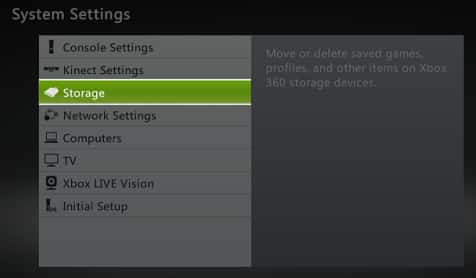
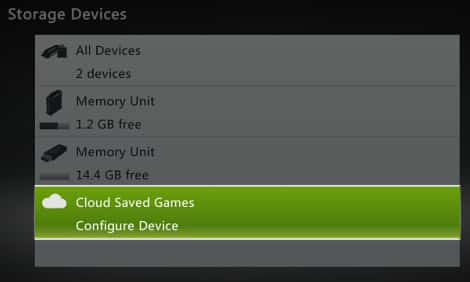
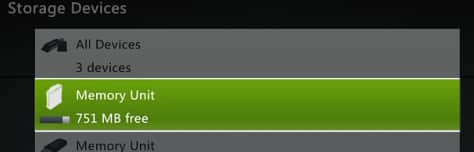
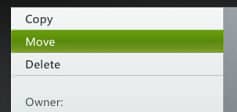

![Read more about the article [Tutorial] How To Restore Deleted Files On SkyDrive](https://thetechjournal.com/wp-content/uploads/2012/10/recycle-bin-as87d7798a7sd.jpg)
![Read more about the article [Tutorial] How To Set Up Mail In Apple iOS 5](https://thetechjournal.com/wp-content/uploads/2012/03/mail-contacts-ipad.jpg)
but what if you dont have xbox live and cant conthe cloud storage is there a way where you can still transfer pictures from a USB