If Google’s actions over the last couple of months (with Buzz and all) have left you with a bad taste in your mouth, and has added to your list of reasons you no longer like the company and would like to stop using as many of their services as possible, then the guys at Gizmodo have just the “how to” tips for you.
What follows below is a list of tips and how tos on switching from ubiquitous Google services for search, email and documents, to competing services.
The decision to close your Google account has to be carefully considered—after all, this is the place that stores your email, your documents, your contacts, your photos, your news, and even your health records. But this level of investment to one service is as good a reason to leave as it is to stay: If looking at your Google Dashboard, which lists all the services you use, and the amount and type of information you store on them, doesn’t make you feel a little uneasy, then hell, what would?
Anyway, I’m not here to make the case for you to drop Google altogether—it’s not something I’m prepared to do, for a start—I’m just here to tell you how to do it. Here’s everything you need to know about life after Google.
Search
It’s easy to forget that there are other search engines in the world, because Google has been so plainly dominant over the last few years. But they’re there, and they’re actually pretty good.
The best alternative to Google, by a long shot, is Microsoft’s Bing. It’s an evolution of the Live search engine, and it’s offers a distinctly different experience than Google: it’s far from minimalist, with a colorful interface, content-tailored results pages, and and emphasis on reducing clicks, rather than reducing clutter. Coming from Google it can be visually jarring, and the fact that the results for common searches are different—if not better or worse—means that at first, you’ll get the feeling that it isn’t working right.
Give it some time and some patience, and you’ll realize that it’s pretty damn good. And even if search isn’t perceived as the biggest threat to your privacy, it’s important to make the switch anyway—after all, it was Google search that was the gateway to all the other Google services, which you’re now trying untangle yourself from.
Honorable Mentions:
• Yahoo
• Wolfram Alpha
• Collecta
• Mahalo
Back when it launched in 2005, Gmail lured users with insane amounts of free storage space: One gigabyte. Impossible. This caught the dominant services of the day completely off guard, and made their free webmail seem utterly ancient.
Today, that one gigabyte has grown to nearly seven, and on the surface not much has changed about ol’ Gmail. Meanwhile, the companies that were blindsided back in 2005 have had plenty of time to catch up to, and in some cases, exceed Google’s offering. Here’s how to make the full switch:
Backing up your Gmail: There are a number of ways to do this, but one stands out as the easiest: The email client method.
1.) Download Thunderbird, a free email client from the same people who make Firefox (Download for Windows, OS X)
2.) Enable IMAP access on your Gmail account, by clicking the Setting link in the top right of your inbox, navigating to the Forwarding and POP/IMAP tab, and selecting the “Enable IMAP” radio button
3.) File > New Mail Account
4.) Enter your name and Gmail address, after which Thunderbird should find your mail settings automatically, and set itself up as an IMAP client: 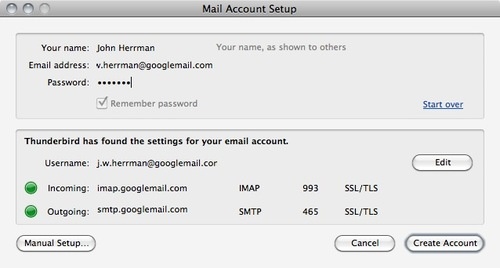
5.) Once the account is set up, open Thunderbird’s Account Settings panel, and navigate to the Synchronization and Storage tab. Make sure “Keep messages for this account on this computer” and “Synchronize all messages regardless of age” are both selected.
6.) Wait for your messages to sync to your computer—this could take hours, especially if you’re near your Gmail storage limit.
What you’ve done here is imported all of your Gmail messages into a local client—Thunderbird—which lets you browse them, search them, or back them up to an external hard drive for posterity. And if you switch to another IMAP-based service, you can import these old messages into your new account simply by dragging them from your Gmail inbox folder in Thunderbird to your new account’s inbox folder.
Contacts are a trickier question, but at the very least you can use Gmail’s contact exporting tool (under your Gmail inbox folder list) to create a CSV file or or VCard, for importing into a client like Thunderbird.
The best alternative service: As long as it’s been since Gmail showed up on the scene, the webmail scene hasn’t seen many exciting new players—Google has a knack of preempting new competition when it moves into a product category. So, for the best remaining alternative is a veritable oldie: Yahoo mail. Consider the facts:
• It’s still free
• It offers unlimited storage
• POP access is available in the free version, and with a little fiddling, so is IMAP access
• Free text messages in certain countries
• The interface doesn’t look like it was designed in 1999, like certain other webmail clients.
The matter of Buzz: Now, when you ditch Gmail, you’ll also be losing Google Buzz, which is a sort of location-aware status update system that nobody has really had the time to get into yet. Don’t worry: Buzz was a response to other services, not a trailblazer, so you’ll be served just fine sticking with Twitter (which lets you update you status with geolocation), FourSquare (which lets you alert your friends as to which particular establishments you visit, and see what other people think of said establishments), and Facebook (for posting media and accepting comments on it). Buzz didn’t have time to become vital, so switching away from it should be easy.
Calendar
Exporting your Google calendars: This one’s easy. Just:
1.) Navigate to your GCal settings page, and click on the Calendars tag.
2.) Export calendars to an ICS file, like so:
3.) That’s it!
The best alternative: Yahoo calendar is fine, but in the spirit of spreading your vital info around, let’s go with Windows Live Calendar. One you’ve created a Live ID—you pretty much need one of these nowadays—you’re automatically given a Live Calendar account. To import your Google Calendars, just do the following:
1.) Open Live Calendar
2.) Click “Subscribe”
3.) Import the ICS file you exported from Gmail, like this:
Photos
Not that many people use Picasa, so this one should be easy. Plus, there are some obviously superior alternatives.
• Flickr doesn’t stop at being a great photo sharing site, it’s also an amazing resource for photographers, both expert and amateur. Storage is limited with a monthly upload cap.
• Photobucket is a simple gallery service, with an emphasis on sharing over archiving. Storage is limited to 1GB.
• Shutterfly is another super-simple service, with unlimited storage (Google doesn’t even offer that for free)
• Facebook shouldn’t be counted out—its photo compression may be aggressive, but it does allow you to upload and tag a virtually unlimited number of photos.
Documents
A lot of people find themselves using Google Docs because it’s just so damn convenient—you receive a document in your Gmail account, and suddenly, hey, it’s in the Google Docs service! That’s how they get you. And interestingly enough, despite Google’s acquisition of Writely and subsequent improvements on in the Docs service, there’s still an objectively superior online document editing service out there.
ZoHo Docs is a full online office suit (among other things) which does virtually everything Google Docs can do, and often more. It offers deep document editing, offline editing (!), and collaborative editing. Document compatibility on ZoHo is absolutely tops, and the formatting and editing options far exceed Google Docs. There’s a text editor, a spreadsheet editor and a presentation editor, to name a few.
Pulling the Plug
So, you’ve migrated what you can, and settled into you new services nicely. Now, it’s time to close your Google account out, once and for all? Are you ready? Are you sure? Ok.
For any grievances you may have about Google’s privacy practices, you have to give them credit for making the process stupidly easy.
1.) From any Google page, click the Settings link in the top right, then Account Settings from the submenu.
2.) Next to “My Products”, click the “Edit” link
3.) From here, choose to delete individual services, or close your Google Account altogether.
4.) Confirm that you want all of your data deleted.
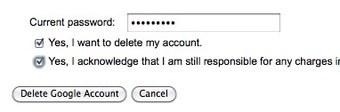
Feels strange, doesn’t it? For anyone with enough spite and motivation to follow this guide, though, I suspect “strange” could be replaced with any number of more gracious adjectives. So, ex-Googlers: Do you feel better now?

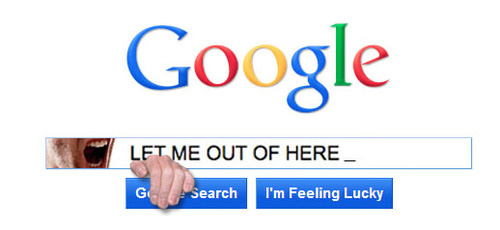
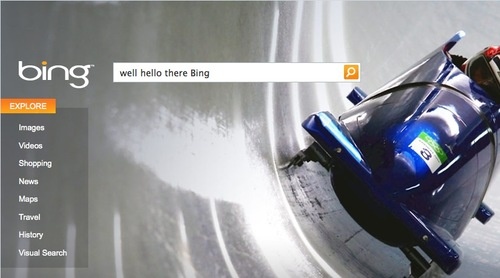
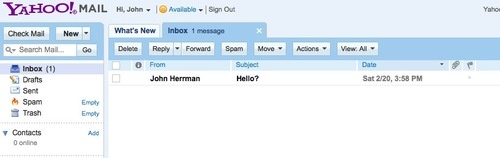
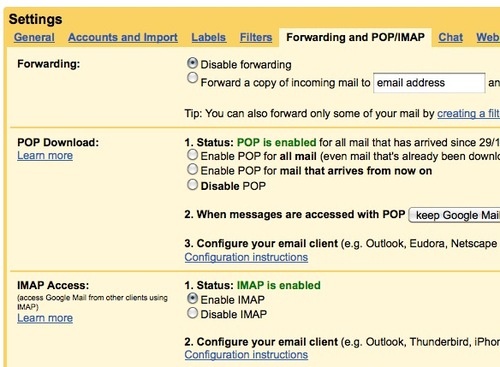
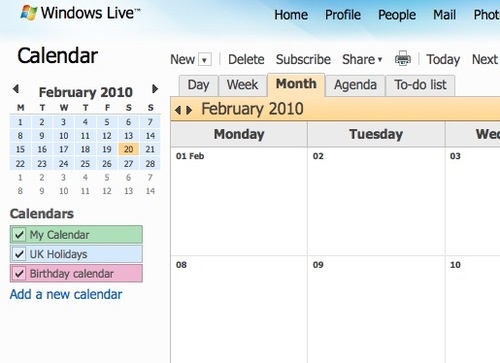
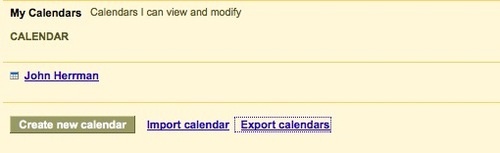
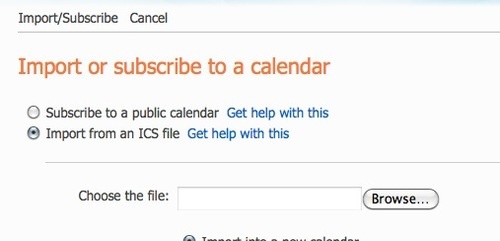
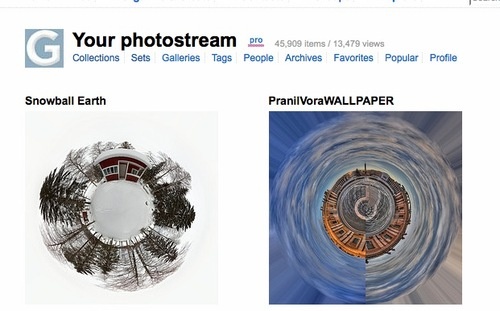
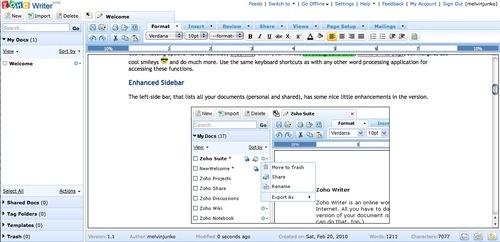
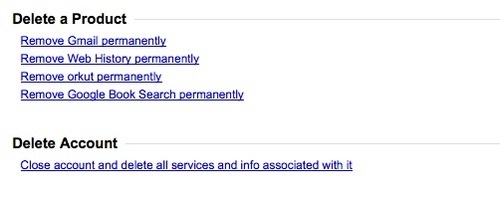


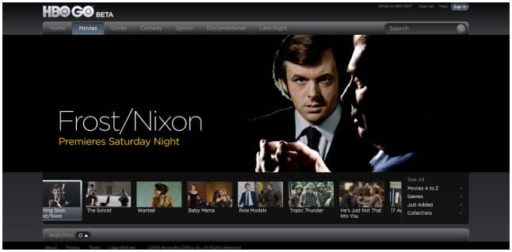
I dont want to change from Google, after all they are our partner but thats nice collective post. Thanks Nawal.
I dont want to change from Google, after all they are our partner but thats nice collective post. Thanks Nawal.
Pingback: Comment être libre de Google si vous en avez assez