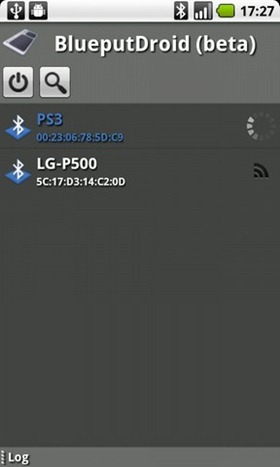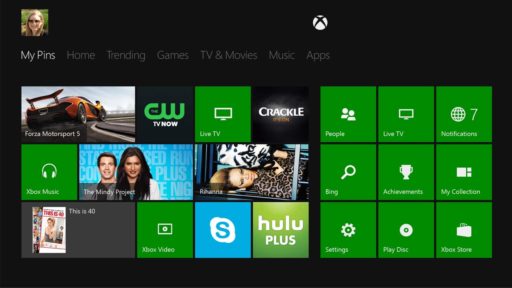According to AndroidSpin, one XDA-Developer member has managed to find a way to turn your Android device into a wireless mouse for your PlayStation 3. The software naming as the BlueputDroid will only work on a rooted device to act as a keyboard or mouse for both PC and PS3.
BlueputDroid is available for download in beta form on AppBrain should you wish to give the mousey goodness a whirl.
Supported devices:
Google Nexus One (made by HTC)
Google Nexus S (made by Samsung)
Motorola Milestone
Motorola Cliq
Motorola Cliq XT
Motorola Droid X
SonyEricsson Xperia X10
Archos 5 Internet Tablet
Dell Streak
T-Mobile G2
Acer Liquid (only on Android 2.1+)
Motorola Droid (only with custom firmware, like Cyanogenmod)
HTC Hero (only with custom firmware, like DarchDroid or FroydVillain)
HTC Eris (only with custom firmware, like Cyanogenmod)
HTC Desire/HD (only with custom firmware, like Cyanogenmod)
HTC Incredible (only with custom firmware, like IncDoes)
HTC HD2 (only with custom firmware, like Amelia X6 HD2Froyo)
Samsung Galaxy Spica (only with custom firmware, like Cyanogenmod)
T-Mobile G1 (only with custom firmware, like Cyanogenmod)
HTC Touch HD (originally WinMo device, works only with Android firmware, like Cyanogenmod/Neopeek)
Installation instructions are as follows:
* Download the application here
* Run the application and hit the start button
* Scroll up the log bar to check for “ERROR:” messages, if you see only messages that starts with “INFO:” it’s all ok
* If you have some errors, press stop and send to me the logs by mail: there is a helpful command in the menù Send logs to developer (second screenshot) that will do the job
* Now turn on your PS3 and go in the bluetooth devices menù
* Hit on the PS3 menù “register new device” (as in the youtube video)
* If the PS3 prompt for an ID enter “0000″, otherwise look at the ID proposed (as in the youtube video)
* Now you should receive a “pair” request to your device: accept it and enter the same code displayed on the PS3
* IMPORTANT: your device is now register but you need to do an additional step (need to fix this in the future releases)
* Hit menù from your device and press “reload devices”
* The paired devices should now appear on the bottom of the application, the PS3 should be there.
* Click on the PS3 bluetooth address and the connection should be established now: please look at the log for errors (it should says “connect to
* If everything worked you are now ready for the real test
* The Android keyboard is not (only for the moment) mapped to PS3, so you need to “manually” send input events
* The “keyboard arrows” are mapped to 4 buttons as displayed in the screenshot: use them to navigate into the PS3 menù (for example try to select the browser and the hit on the “enter” button of the application)
* Open something on the PS3 that require text input (the browser for example, as in the video)
* Now you can try to discover some keycodes by entering a numeric value in the editbox on the left of the button “send key” (for example try to insert number 35 it could be lucky ) and press/release this last.
* Have fun
Checkout the video below.
Thanks
Click On Ads To Buy Android Devices